Have you decided to part ways with your Shopify store? Many sellers often delete their Shopify accounts due to switching eCommerce providers or seeing a huge fall in sales.
There’s no doubt that Shopify is the best eCommerce platform to start a business. With its services, you can create a standalone online store where you can list and sell products. It also provides you with marketing tools that you can use to promote your products. But Shopify is not a marketplace, so you have to establish a customer base on your own. That’s why many businesses fail, which leads them to switch or delete their Shopify store.
Regardless of the reason, deleting a Shopify account is an easy task. But you will need professional help, so you don’t do anything unnecessary in a hurry. That’s why I brought a step-by-step guide on how to delete a Shopify account. Go through the complete article so you don’t miss anything important.
Let’s get started.
Why Sellers Delete Their Shopify Accounts?
Shopify is undoubtedly a great platform to run and manage an online business. However, some sellers may decide to delete their Shopify seller account for various reasons. Here are some of the reasons why this may happen:
1. No Longer Selling on Shopify
One of the most common reasons why sellers delete their Shopify seller account is that they are no longer selling on the platform. This could be due to various reasons, such as closing their business or moving to a different platform. In such cases, it makes sense to delete the account to avoid paying unnecessary fees.
2. Dissatisfied with Shopify
Another reason why sellers may delete their Shopify seller account is that they are dissatisfied with the platform. This could be due to issues such as poor customer support, technical difficulties, or the platform not meeting their business needs. In such cases, sellers may choose to move to a different platform that better suits their needs.
3. Privacy Concerns
Some sellers may be concerned about their privacy and security on Shopify. This could be due to data breaches, hacking attempts, or other security issues. In such cases, sellers may choose to delete their accounts to protect their personal and business information.
4. Cost Concerns
Shopify charges various fees, including transaction fees, monthly fees, and additional charges for add-ons and features. Some sellers may find these charges too high and may decide to delete their accounts to avoid these costs.
5. Other Reasons
There could be other reasons why sellers may choose to delete their Shopify seller account. For instance, they may have found a better platform, may have been banned from the platform, or may have decided to close their business altogether.
Things You Should Keep in Mind Before Deleting Your Shopify Account
There are a few things you should know before you delete your account so you don’t lose anything essential in a hurry.
Only You can Close Your Shopify Account
If you want to deactivate your account, only you have to take responsibility for taking action. Remember that Shopify’s support staff will not close it for you. However, they will guide you on how to get it done.
No Access to Admin Page
Once the Shopify account is deactivated, you won’t be able to access the admin page. That means if you have changed your mind and want to reopen your account, you won’t be able to do that as it is a permanent action. So instead of deleting your Shopify account, you can find an alternative, such as pausing your store.
No Authority over Shop Name and URL
Deleting a Shopify account is a permanent action, so every data related to a store will be erased permanently. So if you ever decide to start a new Shopify store, you won’t be able to use the same domain as your previous store.
Save Your Store Data
If you are closing your Shopify account, that doesn’t mean you won’t need your store’s data later. Consider saving your store’s data in CSV files before you delete your account. CSV files include customer data, billing history, financial data, product data, and discount codes.
Actions That Need To Be Done Before Deleting Your Shopify Account
Deactivating a Shopify store only takes a few minutes. But there are some things you can’t undo or change after deleting a Shopify store. To avoid such post-deleting circumstances, consider performing a few actions before you delete your account.
Cancel All Third-party App Subscriptions
You might have installed a couple of third-party apps from the Shopify App Store for different purposes. Some of them may charge you a subscription cost for their services. If you decide to delete your account, make sure these services aren’t active at that time. Consider uninstalling all the apps; otherwise, they will keep imposing charges even if your store is permanently closed.
Remove or Transfer Your Website Domain
If you have purchased a custom domain from Shopify, you can transfer it to the new hosting server where you want to create a new website. Or, if you have bought a domain through a third-party provider, you can remove it from your Shopify store. However, remember to do these actions before you delete your account, or else you might not be able to access it again.
Settle Outstanding Charges
If you have a few outstanding charges due against your Shopify account, you need to pay them before you delete your account. If you delete your account without paying those outstanding charges, you will still receive a bill via your email.
Sell Your Store Instead of Deleting
Are you thinking of deleting your account just because you are no longer interested in selling or running a business on Shopify? Instead of deleting your account, you can sell your Shopify business. There are thousands of people looking for a stable business, so selling your store will be a viable and profitable alternative.
How To Delete A Shopify Account? (Step By Step)
Once you have decided to part ways from Shopify, you can delete your account to remove your website. Remember, you won’t be able to access your store anymore after deleting your account. If you still want to continue after considering these terms, follow these steps to delete your account.
Step 1. Log in to Your Admin Dashboard
First, open your Admin dashboard by logging in to your Shopify account.
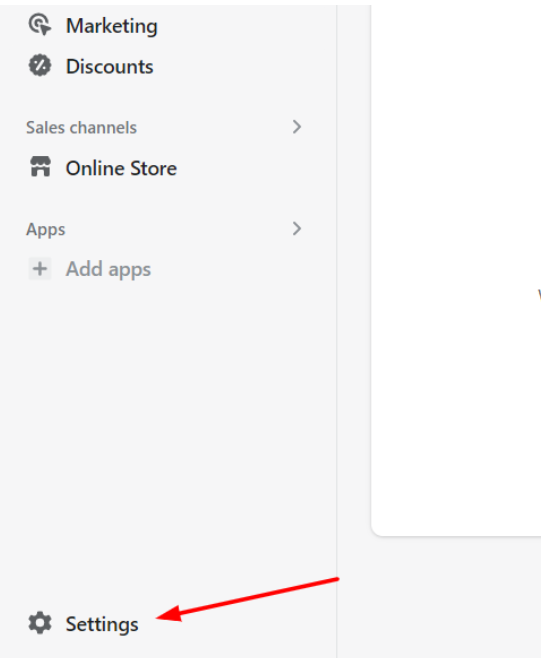
Step 2. Navigate Account Settings
Find Settings from the drop-down menu and click on it. Here you will see a lot of options. Click on the Plan option if you want to deactivate your Shopify account.
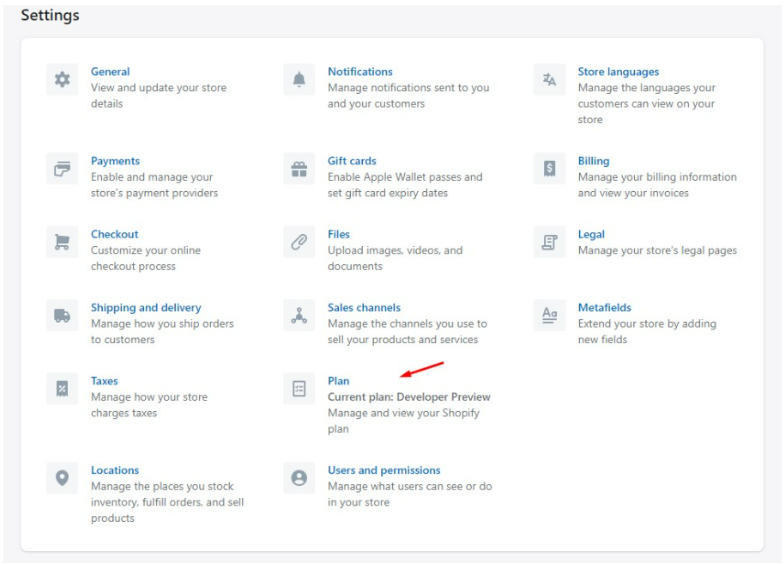
Step 3. Cancel Your Subscription
On the plan page, you will see details about your subscription. If you have an active plan, click on Cancel Subscription and Close Store option.
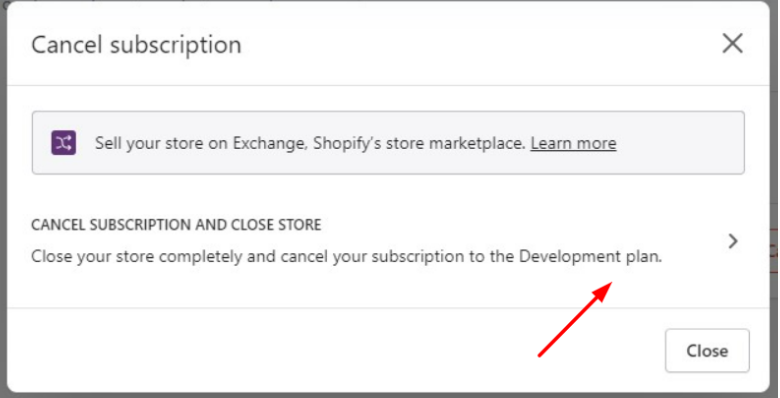
Then, cancel your current Shopify subscription by clicking Cancel Subscription.
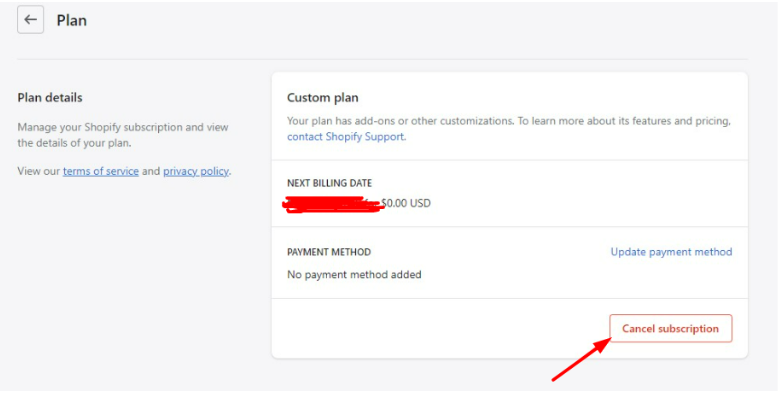
Step 4. Select a Reason for Store Cancellation
After canceling your subscription, the system will ask you to select a reason why you are terminating your subscription and deactivating your account. You can specify your reasons manually if you can’t find a proper reason for deleting your account. After selecting your reason, click Continue.
Step 5. Delete Your Account
As soon as you confirm your account cancellation, the system will ask you for your account password to validate your action. Once your account is completely deactivated, you will receive a confirmation email informing you that your store has been deleted.
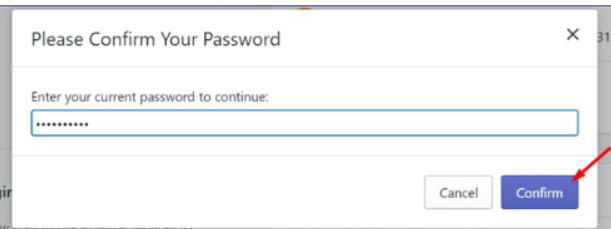
Note: If you want to keep your important data even after deleting your account, make sure to review your store and export CSV files. This way, you can save important data for the future.
How To Pause Shopify Store?
If you just want to take a break from selling, you don’t necessarily have to delete your Shopify account permanently. Shopify allows sellers to pause their online store for a period of 3 months. Even if your store is paused, you can still access your control panel and view your products. You can reopen your store anytime when you are ready. Let’s see how you can pause your store.
Step 1. Open your Shopify admin dashboard and select Settings from the drop-down menu.
Step 2. Click on the Plans and Permissions option from Settings.
Step 3. Go to the Store Status section and click on Pause Store.
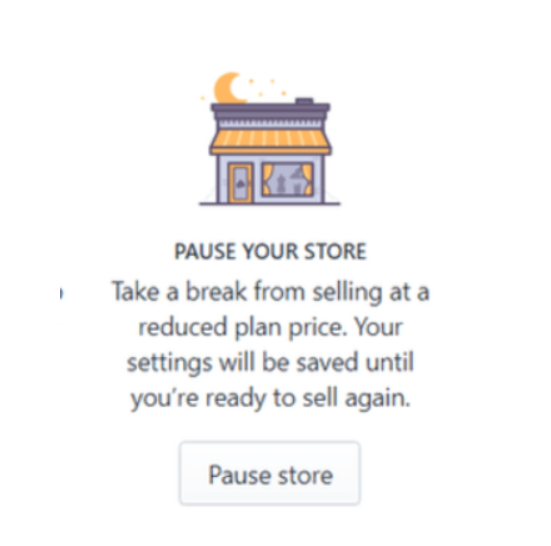
Step 4. After choosing the Pause button, a pop-up message will appear on the screen. The message says that you can pause your store for three months. Click on Pause again to confirm.
Step 5. Finally, you can enter a message for your fellow customers and visitors and click Submit.
During these 3 months, you don’t have to pay a single penny. But if you want to pause your store for more than three months, you will have to pay $14 per month. However, you will unlock the Pause and Build feature after three months. It will allow you to browse your store and work on things even if your store is paused.
Note: Make sure to uninstall all the third-party apps from your store before pausing. This way, you can avoid paying unnecessary service costs while you are away. You can install them again after reopening your store to sell products.
Related Read:
Summary: How To Delete A Shopify Account
Overall, deleting a Shopify account is a bold move. Nobody wants to demolish a well-established business unless there is a certain reason behind it. There can be a number of reasons sellers are forced to delete their Shopify store. If you just want to take a break from your online business, deleting your Shopify account won’t be a smart decision.
In that situation, you can pause your store for a short time. You can resume your journey on Shopify when you feel like starting again. But if you want to switch to a different platform, you can delete your Shopify account by following the instructions so you can export important data before deleting it permanently.
FAQs
You can delete your Shopify account from within the Shopify admin. Go to Settings > Account > Delete account and follow the prompts to delete the account permanently.
Deleting the account cancels your subscription, deactivates the store, and permanently deletes all store data and content. The account cannot be recovered. Your domain name will need to be renewed separately.
No, deleting a Shopify account removes everything, including products, orders, customers, themes, and apps. You cannot selectively delete portions of a Shopify store.
Accounts cannot be recovered after being deleted. You would need to sign up for a brand new account and rebuild the store from scratch. Shopify will not reinstate or undelete accounts.
Your domain will remain registered after deleting Shopify but will need to be renewed separately via your registrar. It will not renew automatically with Shopify account removal.
- Shopify 3 Months For $1 (DEC 2025) – 90 Days Trial - October 3, 2025
- Helium 10 Free Trial (2025) — Access Premium Features - September 4, 2025
- Jungle Scout Free Trial (2025) — Get 7 Days Access Now - September 4, 2025