Many Amazon sellers decide to cancel their Helium 10 subscription for various reasons. Some find the monthly costs too high for their current business needs, while others may want to try different Amazon seller tools. You might also want to take a break from selling on Amazon or feel that you’re not using all the features you’re paying for.
In this guide, I’ll walk you through everything you need to know about canceling your Helium 10 subscription. We’ll look at important factors to consider before canceling, provide a detailed step-by-step cancellation process, explain what happens after cancellation, and explore some alternatives you might want to consider.
Things You Need To Consider Before Canceling Your Helium 10 Subscription
Before you rush to cancel your Helium 10 subscription, take a moment to think through several important factors that could impact your Amazon business.
- Your historical data is a crucial consideration. Helium 10 stores valuable information about your product performance, keyword rankings, and competitor analysis. Once you cancel, you’ll lose access to this data. Make sure to export any important information you want to keep.
- Think about your current business operations. Do you heavily rely on Helium 10’s tools for product research, keyword tracking, or inventory management? You’ll need to find replacement solutions for these functions before canceling.
- Also, consider your billing cycle. Helium 10 typically doesn’t offer refunds for partial months, so timing your cancellation with the end of your billing cycle helps you get the most value from your subscription.
- When you cancel your subscription, your plan automatically downgrades to the Helium 10 free plan. You won’t be able to access premium features, but you can still use basic features without paying any penny.
How To Cancel A Helium 10 Subscription?
Canceling your Helium 10 subscription is straightforward if you follow these steps:
Step 1. Visit the official Helium 10 website. Then, log in using your email address and password.
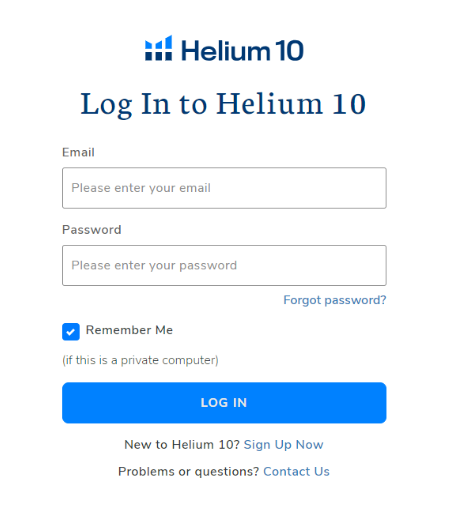
Step 2. Look for your profile icon in the top right corner of the screen. Click it to open a dropdown menu.
Step 3. Select “Plans and Billing” from the dropdown menu options.
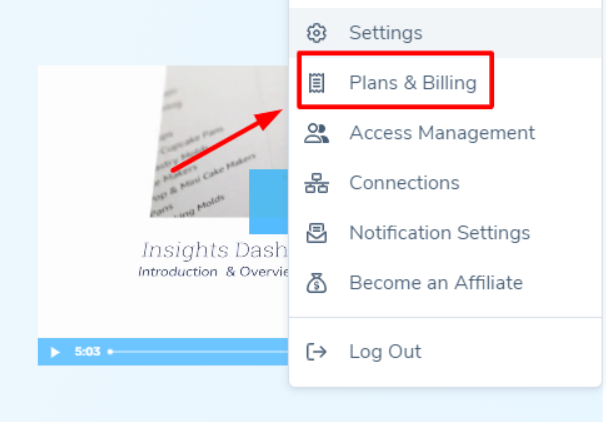
Step 4. Scroll down to see your active subscription details. You’ll find your current plan and any add-ons you’re paying for.
Step 5. Look for the “Cancel” button under your active plan and click it.
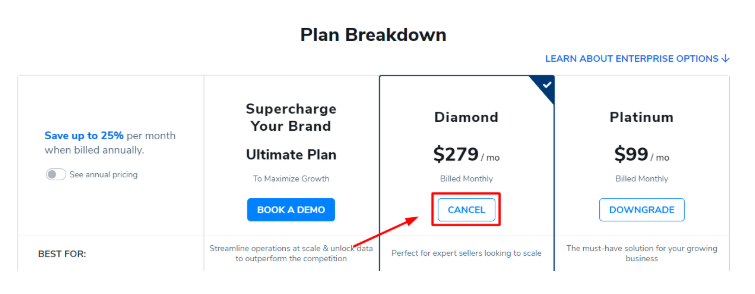
Step 6. Select your reason for canceling from the options provided. This helps Helium 10 improve its service.
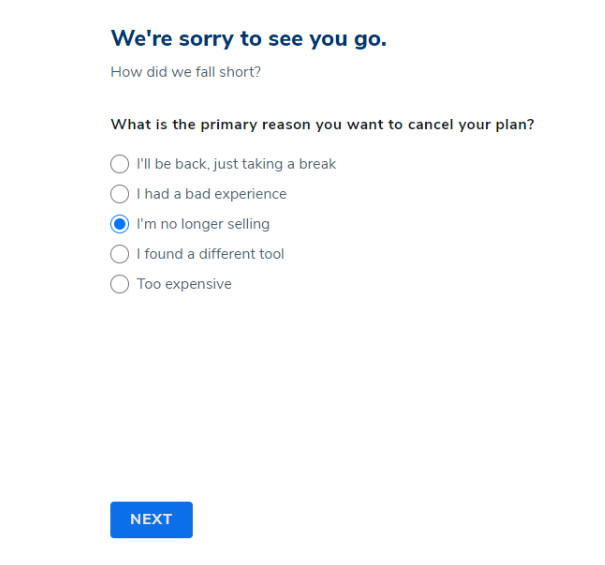
Step 7. Helium 10 will show you other options like pausing your subscription or changing plans. If you’re sure about canceling, click “Continue.”
Step 8. Click the final confirmation button to complete your cancellation.
What Happens After Canceling Helium 10?
After canceling your subscription, several changes will take place. You’ll maintain access to your Helium 10 account until the end of your current billing cycle. This gives you time to wrap up any ongoing tasks and export important data.
Once your subscription ends, you’ll lose access to premium features like the Black Box product finder, Cerebro keyword research tool, and Profits analytics. Your saved data, including product tracking history and keyword rankings, will become inaccessible.
Keep in mind that Helium 10 doesn’t automatically delete your account information. They retain some data according to their policies, but you won’t be able to access it without an active subscription.
Alternatives To Canceling Helium 10 Subscription
Before making a final decision to cancel, consider these alternatives that might better suit your needs:
- Downgrading Your Plan: If cost is your main concern, switching to a lower-tier plan could help you maintain essential features while reducing expenses. Helium 10 offers several plan levels with different feature sets and price points.
- Pausing Your Subscription: Helium 10 allows you to pause your subscription for up to six months. This option works well if you’re taking a temporary break from Amazon selling. Your data stays intact, and you won’t be charged during the pause period.
- Seasonal Subscription: If you only need Helium 10 during specific times of the year, consider using it seasonally. You can subscribe during your busy months and cancel during slower periods.
- Reaching Out to Support: Sometimes, Helium 10’s customer service team can offer solutions you haven’t considered. They might provide custom options or special arrangements based on your specific situation.
Related reads:
Conclusion: Cancel Your Helium 10 Subscription In A Few Simple Steps
Canceling your Helium 10 subscription doesn’t have to be complicated. By following the step-by-step guide above, you can smoothly end your subscription when needed. Remember to export important data before canceling and consider alternatives like downgrading or pausing if a complete cancellation isn’t necessary.
If you decide to cancel, time it with your billing cycle to maximize value. Keep in mind that you can always resubscribe later if your needs change. Whether you’re taking a break from Amazon selling, switching to different tools, or adjusting your business strategy, make sure the decision aligns with your long-term business goals.
- Shopify 3 Months For $1 (DEC 2025) – 90 Days Trial - October 3, 2025
- Helium 10 Free Trial (2025) — Access Premium Features - September 4, 2025
- Jungle Scout Free Trial (2025) — Get 7 Days Access Now - September 4, 2025