As one of the most popular Amazon product research tools, the Jungle Scout Chrome extension provides valuable sales data and metrics for FBA sellers. With a single click, you can get your hands on hidden competitor data and profitable products.
In this article, I will share an in-depth guide on the Jungle Scout Chrome extension and how to use it like a pro to find winning products for your Amazon store.
What Is Jungle Scout Chrome Extension?
Jungle Scout Chrome extension is a browser extension tool that easily integrates with the Chrome browser. It instantly provides various key metrics of products listed on Amazon. It works for both Chrome and Firefox web browsers.
The extension features results for two main pages on Amazon:
Search Results Page – When you search for a keyword or specific product category on Amazon, Jungle Scout adds a pop-up panel on the right side of the search results. When you click on the pop-up, the extension displays sales and product data for all the listings on the page.
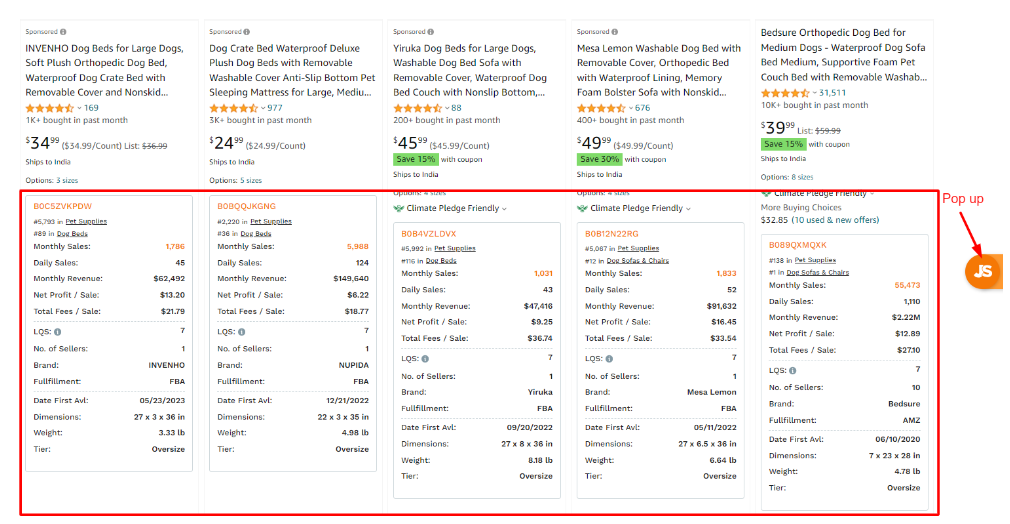
You can also scroll the page and check the details below each product. This allows you to quickly analyze and compare products.
Individual Product Listings – When viewing a specific product page, the extension adds useful graphs and metrics above the listing image. It shows the product’s monthly sales, net profit, daily sales, etc.
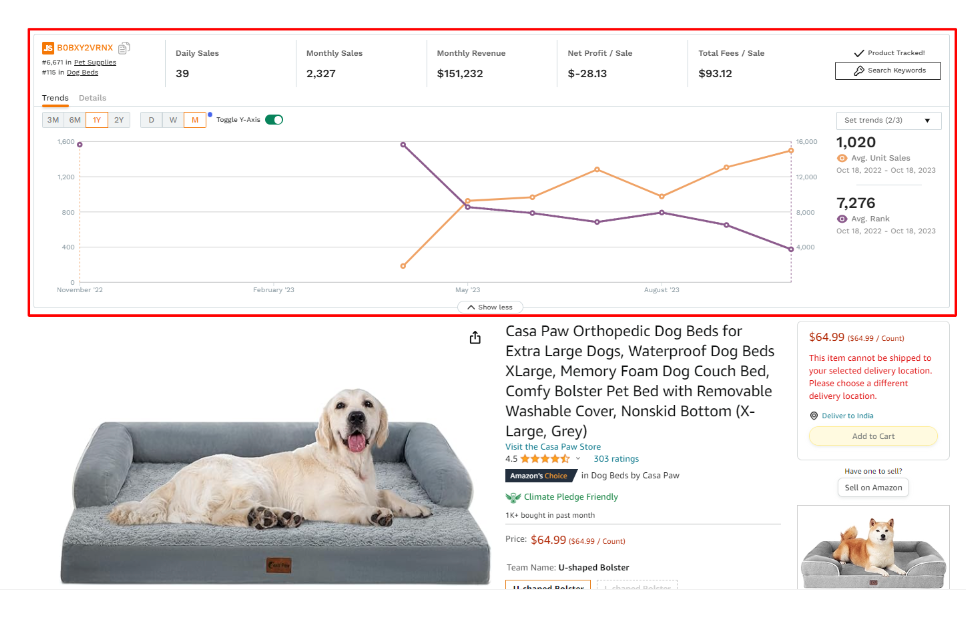
According to Jungle Scout, their sales estimates have an 84% accuracy when compared to internal sales data from their extensive customer base. So you can be confident the metrics you see paint an accurate picture.
Key Features Of Jungle Scout Chrome Extension
Now let’s explore all the key features and data points provided by the JS’s Chrome extension
1. Sales Data
Sales data is one of the most valuable metrics of Jungle Scout that is provided on a monthly and daily basis. Seeing how many units of a specific product sell each month gives you a clear picture of real market demand.
Products that are being sold 500+ units per month demonstrate enough sales velocity to be profitable potentially.
2. Revenue Data
Apart from sales data, the extension also shows estimated monthly product revenue based on price and sales volumes. It helps you gauge the potential profits if the product fits your niche. You can also use the advanced filter in the extension to narrow down your search efforts.
3. Historical Data
Watching raw data of sales and revenue for every product is not enough for sellers. Sellers need to ensure that the sales of the selected product will remain stable throughout the year.
For that, you can click on the orange numbers showing under the monthly sales option and check the up-downs of the sales for the last two years.
4. Opportunity Score
Jungle Scout has developed an algorithm that rates a product’s overall opportunity and sales potential. On a scale of 1 to 10, the Opportunity Score is based on factors like demand, sales, review counts, and competitiveness. Scores over 7 indicate good potential for product selection.
5. Listing Quality Score (LQS)
LQS is another proprietary feature of Jungle Scout that assesses the optimization of a product listing and gives a score for quality. The score is determined based on the quality of the description, images, and keywords used in the listing.
The product listing is poorly optimized if the score is lower than 6. Consider checking product listings with a 7 or higher score.
6. Average Price
The extension shows an average price section on the top data points. It helps you evaluate the average price you can list for that particular product. Additionally, you can also check the listed price and net profit in front of every product.
7. Total Amazon Sellers & Seller Type
With the extension, you can see how many sellers currently have a listing for a specific product. Higher numbers signal increased competition, which can affect profitability. You can also identify whether the product is sold by FBA, third-party sellers, or Amazon itself.
How To Use Jungle Scout Chrome Extension?
Using the Jungle Scout Chrome extension for product research is simple since you can use it while browsing Amazon product pages. Let’s see how you can use it to find a profitable product to sell on Amazon.
Step 1. Subscribe to A Jungle Scout Plan
In order to access the Chrome extension (as well as Jungle Scout’s web app tools), you will need to subscribe to one of Jungle Scout’s paid plans.
Each plan tier unlocks additional features and data tools beyond the browser extension. But for a start, you need to at least subscribe to the Basic plan to use the extension.
Step 2. Install the Chrome Extension
Once subscribed, install the JS browser extension from the Chrome Web Store or directly from your Jungle Scout account dashboard.
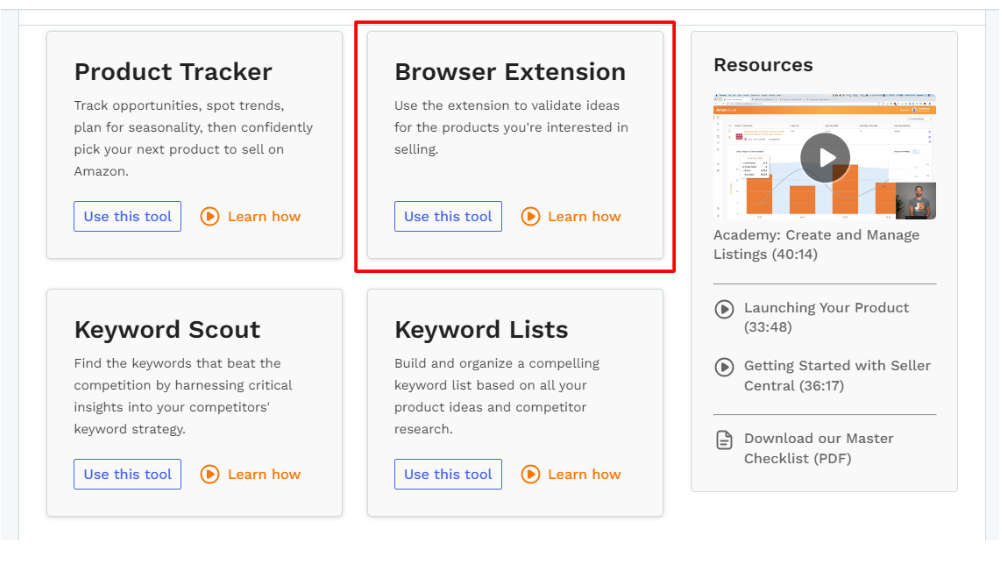
The extension will automatically integrate with Chrome once installed. Launching the extension for the first time will prompt you to log in with your account’s username and password. This connects your account so all your data is synced.
Step 3. Browse Amazon Search Results Page
This is where the extension shows its magic. Search for a keyword or phrase that you are interested in. For example, I have searched “Dog Treats” on Amazon. The Jungle Scout pop-up appeared on the right side.

When I clicked on the pop-up, the Jungle Scout scanned the results page and came up with various metrics and data points within seconds. Here’s how it looks.
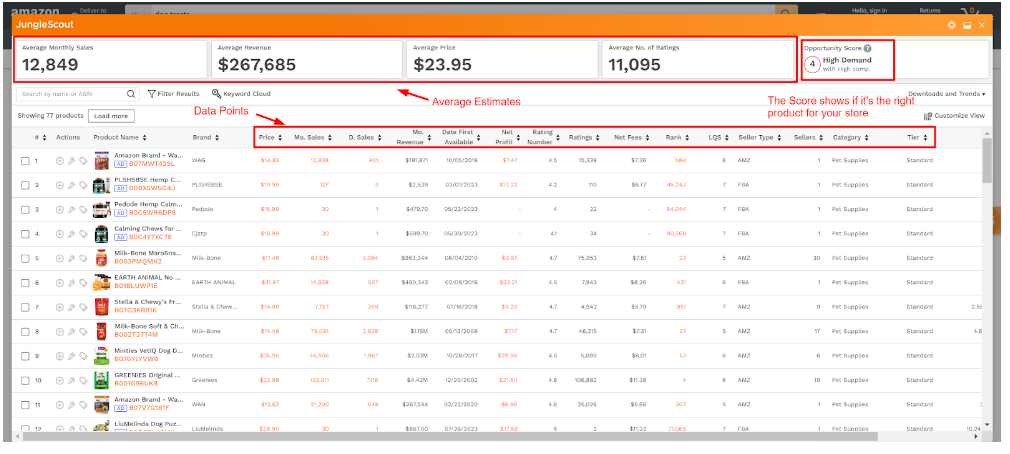
On the top, the extension features average product estimates, and the Opportunity Score score indicates its demand and competition. You need to find a high-demand and low-competitive product if you want to stay away from heavy competition.
Below that, you will find data points that feature price, monthly sales, daily sales, net profit, ratings, etc. Each data point is listed in front of every product in the list. Orange units are clickable, so you can click to check the detailed history of rank, price frequency, and number of sellers.
If you want to start a wholesale business on Amazon, look for a product with multiple sellers. If the product is showing only one seller, it will probably be a private label. Make sure the product doesn’t have more than 10 sellers. Higher sellers mean higher competition.
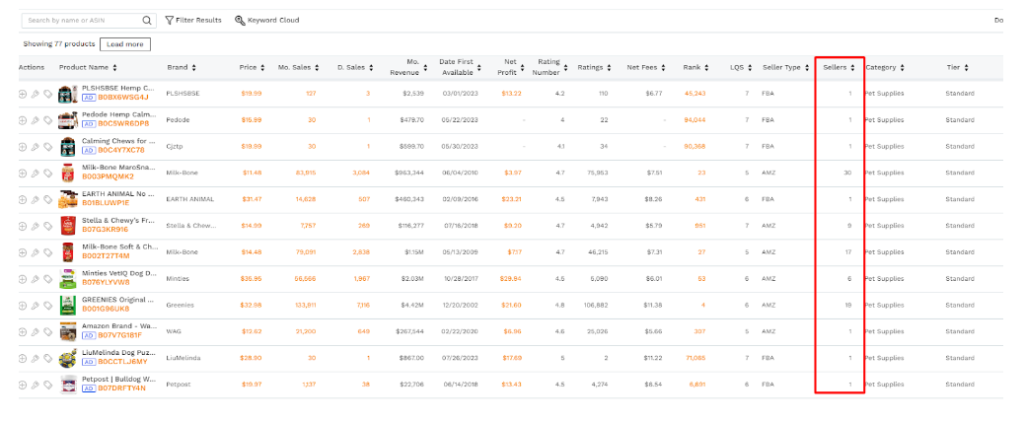
To narrow down the list, use the filter above. With the filter, you can remove the private label and unprofitable products from the list.
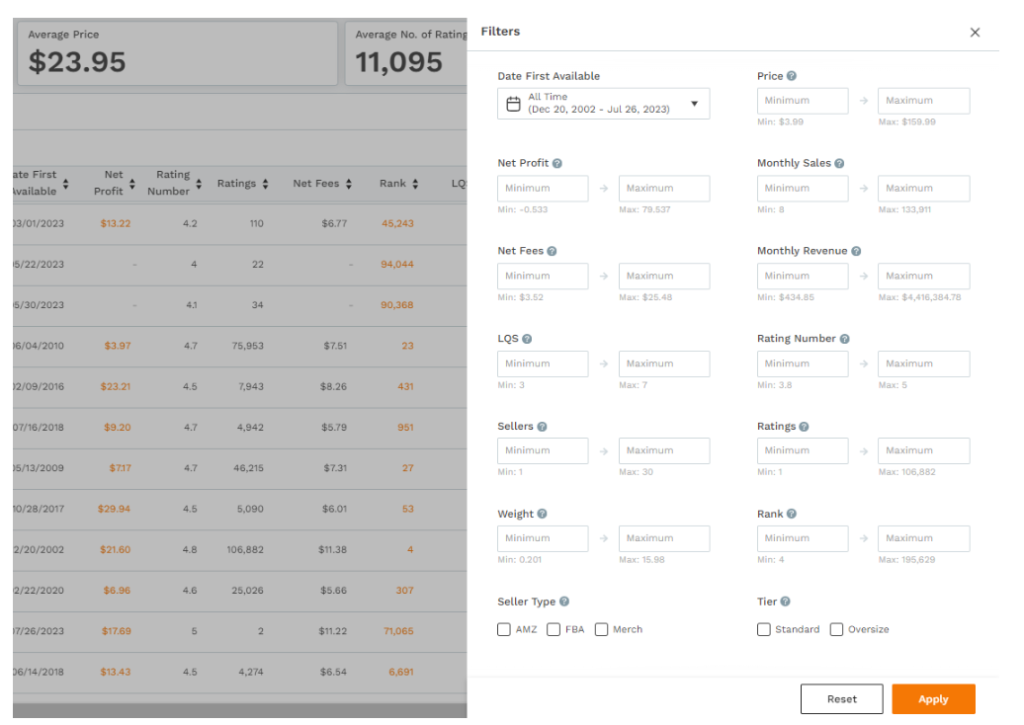
Step 4. Browse Individual Amazon Listing
When you find items that look promising, click on the individual product from the listing page. Here, you will see Jungle Scout’s detailed historical sales and trends graph for that specific product.
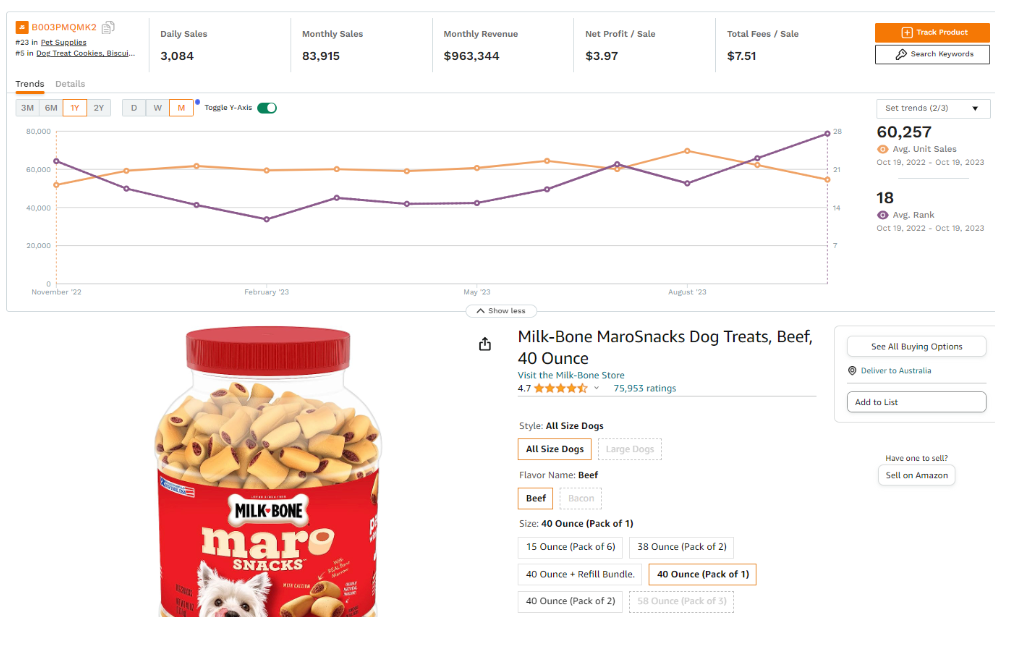
As you can see, the data points are the same but for a specific product. The graph shows sales up and downs over time. You can check other information by clicking on the Details above the graph.
Step 5. Track and Validate Products
If the product data shows potential profitability, click Track Product to add it to your product research list.
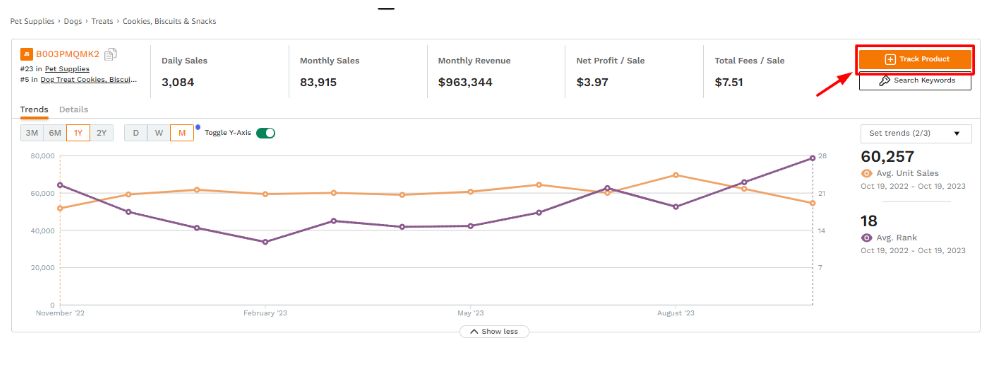
You can view all the products in the Product Research option on your dashboard. Compare all the products side by side to pick the best product for your business.
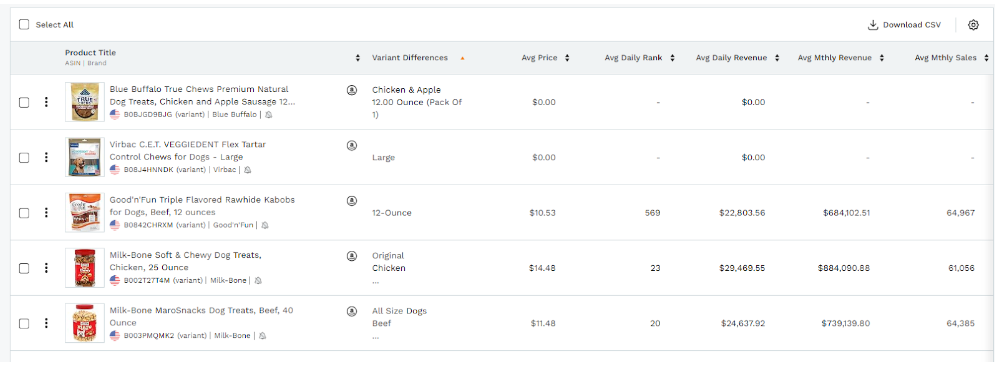
When you select a product from this list, the Find Supplier option will appear above the list. Click on that, and Jungle Scout will come up with a list of suppliers selling that specific product.
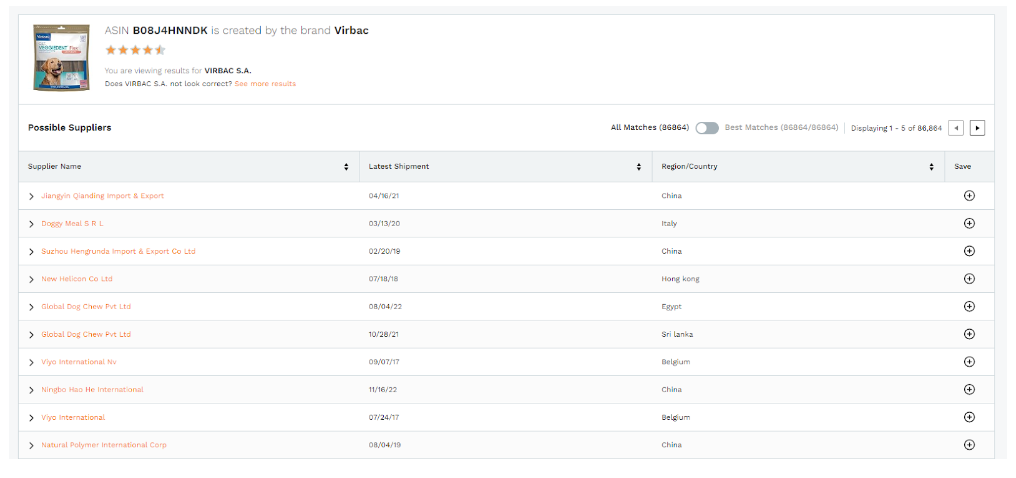
Find suppliers within your region and communicate with them to source products to fill your inventory.
Using the Firefox browser extension, you can follow the same process to find products.
Deal: Want to save a few extra bucks on Jungle Scout with exclusive discounts today? Click here.
How Much Does Jungle Scout Chrome Extension Cost?
The Jungle Scout Scout Chrome Extension is not available as a standalone tool. You must subscribe to one of the paid plans to unlock access to the extension, as it is available with every plan.
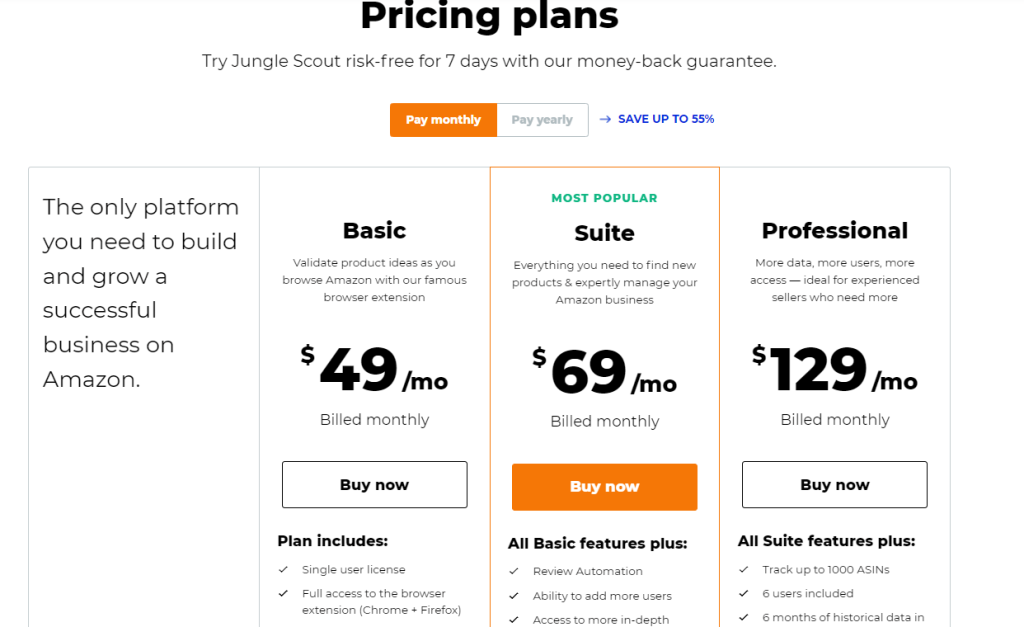
Jungle Scout mainly offers three plans for Amazon sellers:
- Basic: $49/month
- Suite: $69/month
- Professional: $129/month
To unlock the extension, you can subscribe to the Basic plan. However, many sellers find the Suite plan more valuable since it offers access to all the advanced features with extended accessibility. You can also use our exclusive Jungle Scout coupon to save a few bucks on your purchase.
Note: Check out our Jungle Scout review to find out every detail of JS features and pricing.
Pros & Cons of Jungle Scout Chrome Extension
Now let’s weigh some of the key pros and cons of the Jungle Scout browser extension:
Pros:
- Provides estimates of sales data
- Historical performance graphs identify trends over time
- Advanced filters to narrow down product research
- Works efficiently while browsing Amazon product listings
- Opportunity Score quickly highlights product potential for selling
- Saves time on manual research
- Supplier Database helps you find a supplier for a selected product near you
Cons:
- Must subscribe to a paid Jungle Scout plan
- Doesn’t provide product ideas, just helps analyze them
- Results still require some human interpretation
Conduct Product Research On The Go With Jungle Scout Chrome Extension
For any seller looking to identify a profitable, high-demand product with minimized risks, Jungle Scout Chrome Extension is a priceless asset. The metrics, graphs, and filters it puts at your fingertips would take weeks or months to compile manually otherwise.
The tool allows you to create a list of potential products to compare and select the best product within your niche easily. However, you will need an active Jungle Scout subscription to use it. If you are a beginner with a limited budget, you can also try Helium 10 Chrome Extension for free.
- Shopify Pricing 2025: Which Plan Is The Best For You? - July 31, 2025
- How To Remove Powered By Shopify (2025 Guide) - July 31, 2025
- Temu vs Shein (2025) — Quality, Shipping & Pricing Differences - July 18, 2025