Logging into Helium 10 is the first step to accessing its powerful suite of Amazon seller tools. It’s an easy process but it is possible to get lost sometimes finding the right way to log in.
Whether you’re a new user or just need a refresher, this guide will walk you through the login process for both desktop and mobile.
We’ll also cover how to reset your password and set up two-factor authentication for added security.
How To Log Into Helium 10
Accessing your Helium 10 account is a straightforward process. Follow these simple steps to log in and start using the platform’s features:
Step 1. Go to the Helium 10 official website.
Step 2. Look for the “Log In” button in the top right corner of the homepage. It’s usually white and easy to spot.

Step 3. On the login page, enter the email address associated with your Helium 10 account and your password.
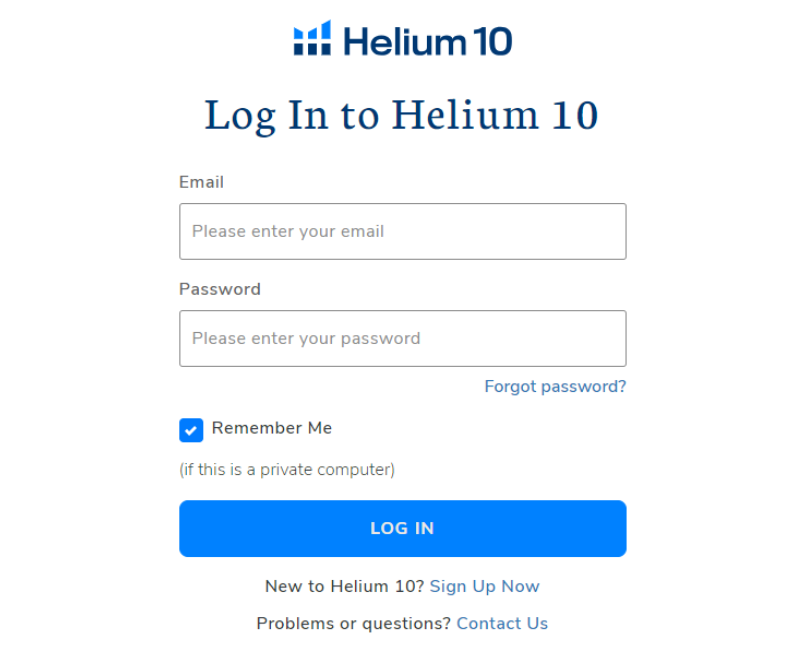
Step 4. After entering your information, click the blue “Log In” button to access your account.
Once logged in, you’ll be taken to your dashboard, where you can access all of Helium 10’s tools and features. You can also access the Helium 10 Chrome extension after logging in to your Helium 10 account.
Helium 10 Mobile App Login
The Helium 10 mobile app allows you to access key features on the go. Here’s how to log in:
Step 1. Download and install the Helium 10 app from the Play Store. (Helium 10 is not available for iOS devices)
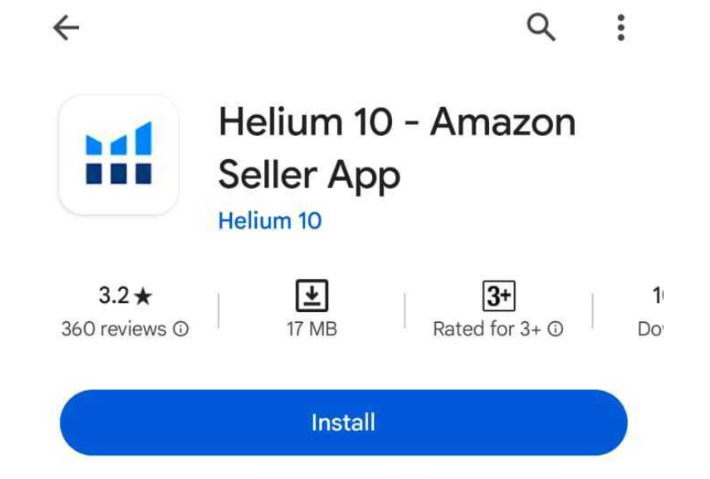
Step 2. Open the app and tap on the “Tools” option in the bottom right corner. Look for and tap the “Log In” option.
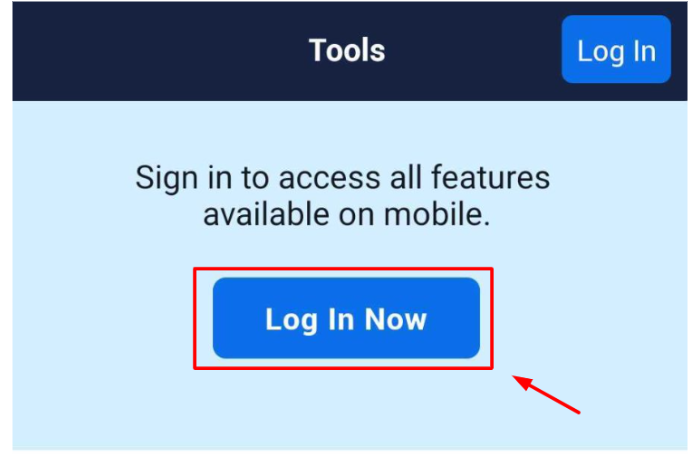
Step 3. Enter your email address and password. Tap “Sign In” to access your account.
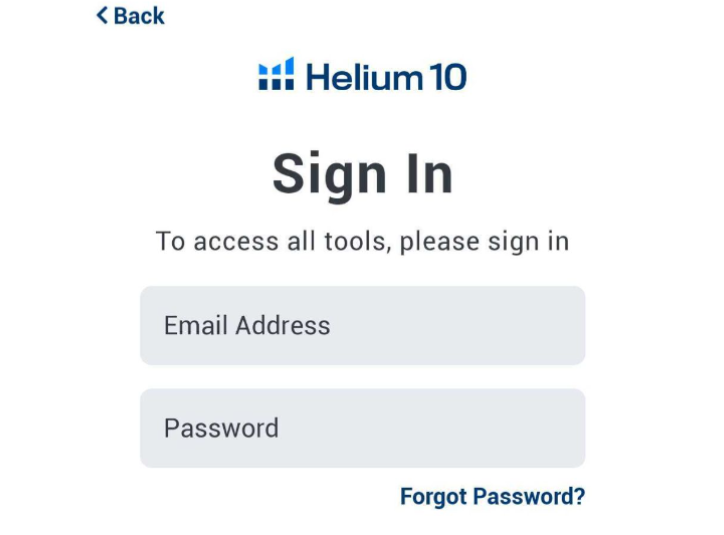
Alternatively, you can use the Magic Link method:
Step 1. Tap “Send Magic Link” on the login screen.
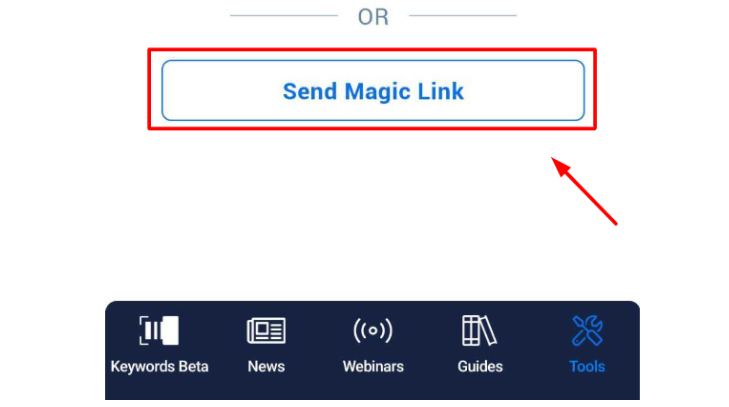
Step 2. Enter the email address associated with your Helium 10 account.
Step 3. Check your email for a message from Helium 10. Open the email and tap on “Log In with Magic Link.”
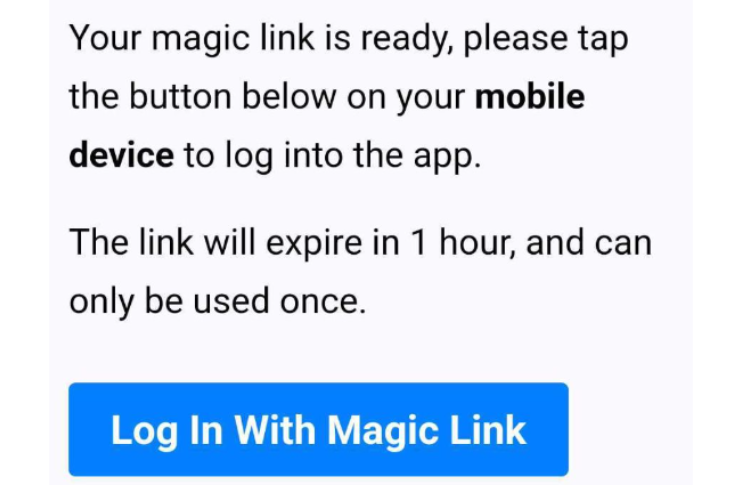
This will automatically log you into the app.
How To Reset Helium 10 Password
Forgot your password? Don’t worry, it happens to the best of us. Here’s how to reset it:
Step 1. Go to the Helium 10 login page.
Step 2. Click on the “Forgot Password” link below the password field.
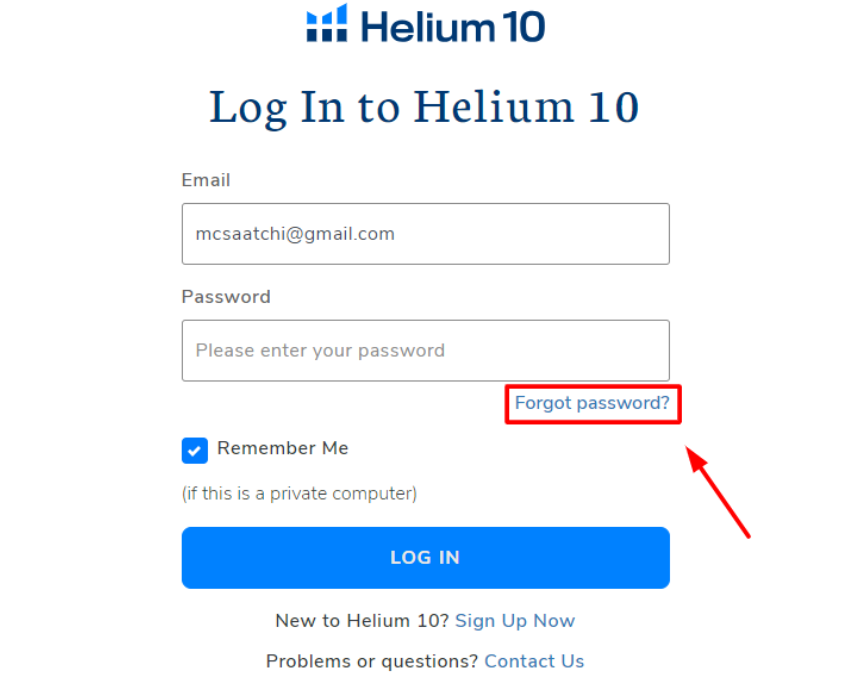
Step 3. Enter the email address associated with your account. Then, click “Reset Your Password.”
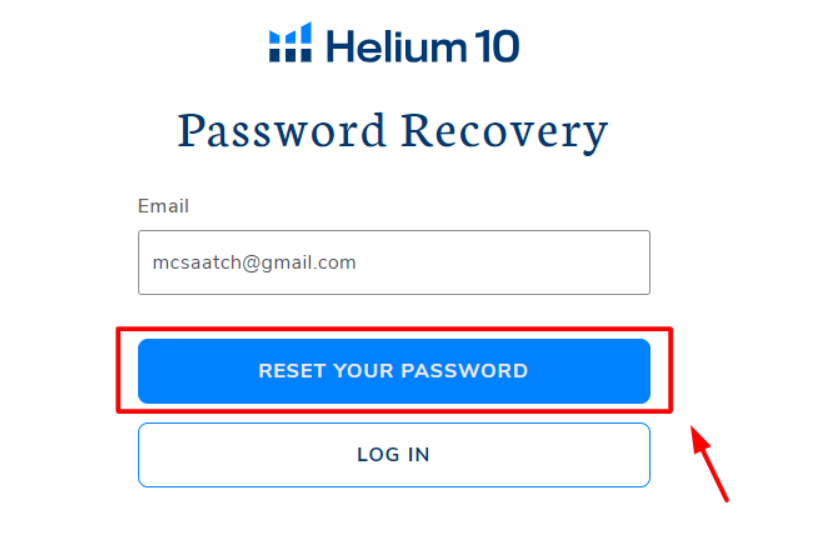
Step 4. Check your email for a password reset link from Helium 10. Click the link in the email to open the password reset page.
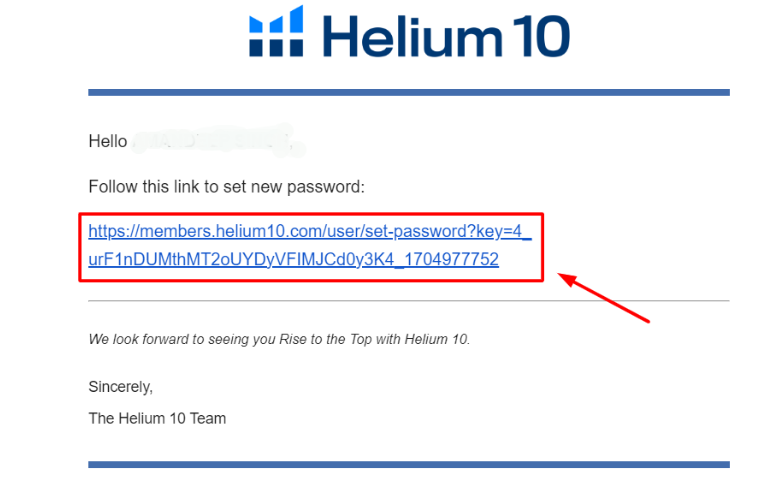
Step 5. Enter your new password and confirm it. Click “Set Password” to save your changes.
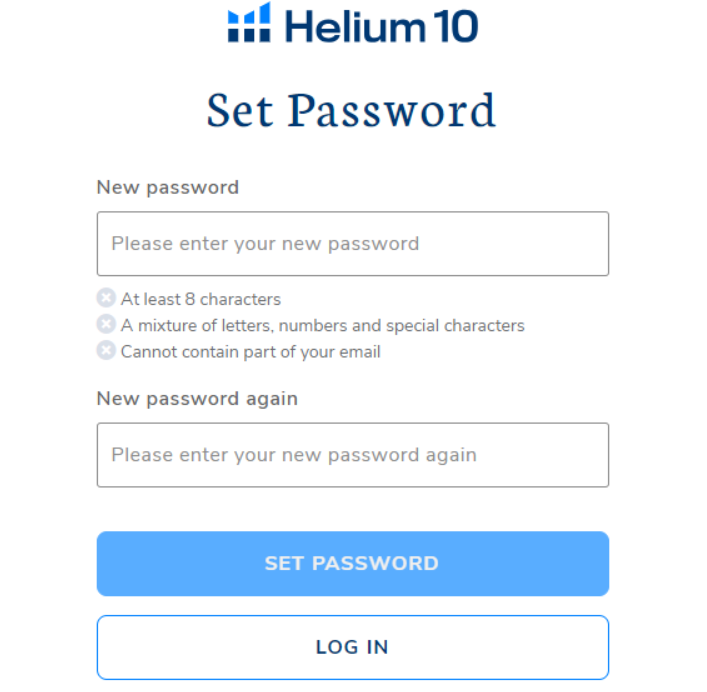
Step 6. Log in with your new password.
How To Activate Helium 10 Two-Factor Authentication?
Two-factor authentication adds an extra layer of security to your Helium 10 account. To set it up, log into your account and go to your account settings. Look for the security options and enable two-factor authentication. You’ll typically need to provide a phone number or use an authenticator app. Follow the prompts to complete the setup process.
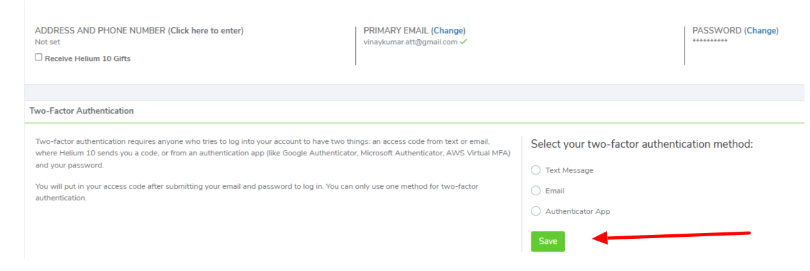
Once activated, you’ll need to enter a code sent to your phone or generated by your authenticator app each time you log in. This extra step helps prevent unauthorized access to your account, even if someone gets hold of your password.
Conclusion: Helium 10 Login Is A 3-Step Process
Logging into Helium 10 is a simple process that gives you access to a powerful set of Amazon seller tools. By following the steps outlined in this guide, you can easily log in on both desktop and mobile devices.
Remember to keep your password secure and consider enabling two-factor authentication for added protection. With these basics covered, you’re ready to make the most of Helium 10’s features to boost your Amazon business.
FAQs
You can create and log into a Helium 10 account without an Amazon seller account. However, to use certain tools and features, you’ll need to connect your Amazon Seller Central account.
Helium 10 offers a free plan with limited access to its tools. You can sign up and log in to explore these features before deciding on a paid subscription.
Helium 10 typically keeps you logged in for extended periods. However, for security reasons, you may be asked to log in again periodically or after clearing your browser cookies.
Helium 10 offers multi-user access on certain plans. Each user would have their own login credentials but access the same account.
If you’re having trouble logging in, first make sure you’re using the correct email and password. If issues persist, try clearing your browser cache or using a different browser. You can also contact Helium 10 support for assistance.
- Shopify 3 Months For $1 (DEC 2025) – 90 Days Trial - October 3, 2025
- Helium 10 Free Trial (2025) — Access Premium Features - September 4, 2025
- Jungle Scout Free Trial (2025) — Get 7 Days Access Now - September 4, 2025