Are you looking for an easy way to manage your Amazon business on the go? The Helium 10 App is designed for Amazon FBA sellers to keep up with essential tasks like tracking profits, monitoring keywords, and getting real-time updates right from your phone.
With a few taps, you can stay informed about sales, manage inventory, and adjust PPC campaigns, making it a practical tool for busy sellers who need mobile flexibility.
Here, we have shared everything you need to know about the Helium 10 mobile app and how you can install it on your device.
Let’s get into all the details now.
Downloading And Installing The Helium 10 Mobile App
There are very few steps to download the Helium 10 mobile app on your phone. You can download the Helium 10 from the Google Play Store (Android) or the App Store (iOS).
4 Simple Steps To Download The Helium 10 Mobile App.
Follow the below 4 simple steps to get started with Helium 10.
- Go to Google Play Store/ App Store on your mobile phone.
The first step is to head to the Google Play Store if you have an Android or App Store if you have an iOS.
- Search for the Helium 10 mobile app over the search bar.
There will be a search button on the top of the screen. Type the name Helium 10. You’ll be headed to a lot of options.
- Click on the Helium 10 app.
Search for the logo below on both Android and iOS. You’ll get the download option. Click download.
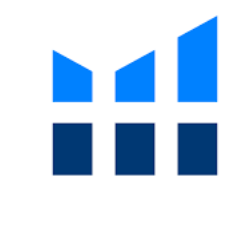
- Install the app on the phone.
The final step is to install the app on the phone. Your download and installation are complete.
It’s just 4 easy steps, and it’s simple. Kindly note that before signing in to the Helium 10 account, it should be connected to your Amazon/Walmart seller account! If you fail to do that, you might not be able to access some of the app’s features!
Want to know how to connect the Helium 10 app to your Amazon Seller Account? Read on further.
Note: If you want to know more about Helium 10? Check our detailed Helium 10 review here.
How To Connect Helium 10 Account To The Mobile App?
If you downloaded the app but still haven’t connected to your Amazon/ Walmart, follow the steps below to do it ASAP!
Sign In To Your Account
The first step to do is to sign in to your Helium 10 account. You can select the “Login” option as shown on the screen!
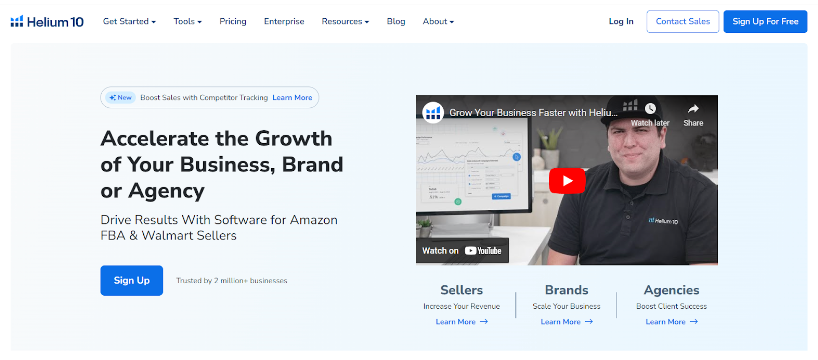
Connect To Amazon
The moment you sign in, you can see the dashboard page. It contains the navigation button for connecting to Amazon, as shown in the image below. Click “Connect to Amazon.”
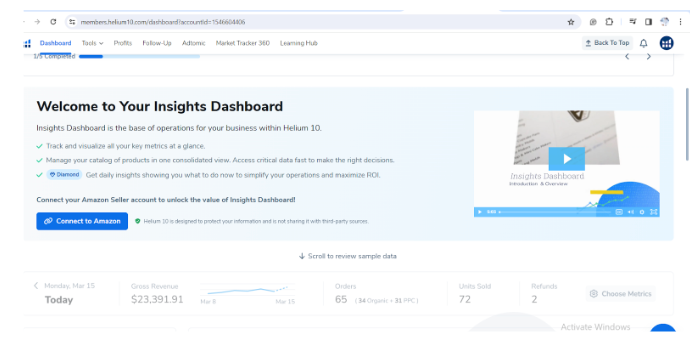
Alternative Method:
Downloading the free Chrome extension is an alternative method to connecting to Amazon. Once you add the Chrome extension, open a new tab and click the Helium 10 extension icon. This directly gives you the gateway to connecting to Amazon! I have shown the image for you!
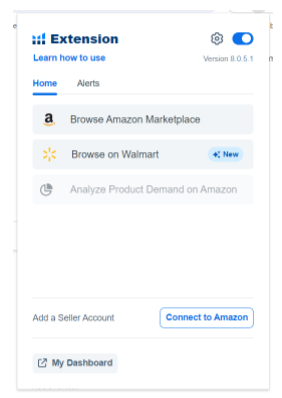
You Have 2 Options
Once you click “Connect to Amazon,” you get a page to select between 2 options. “Connect your Seller accounts” and “Connect your PPC accounts”. Select Connect your Seller account to connect your Amazon Seller Account.
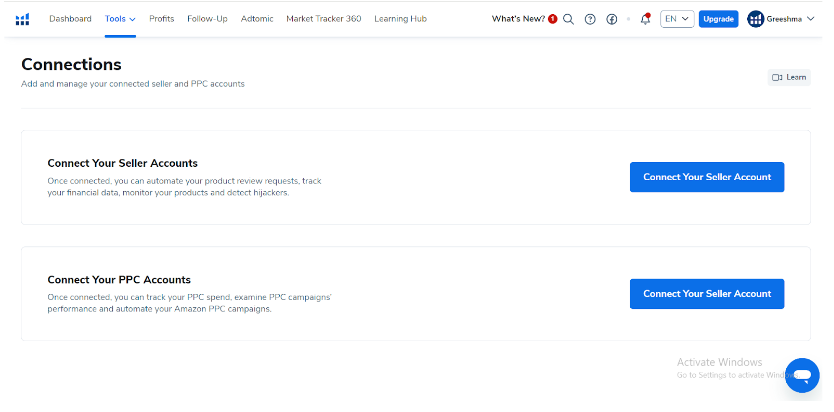
Choose your platform as Amazon if you’re selling Amazon products Or Walmart if you’re selling Walmart products.
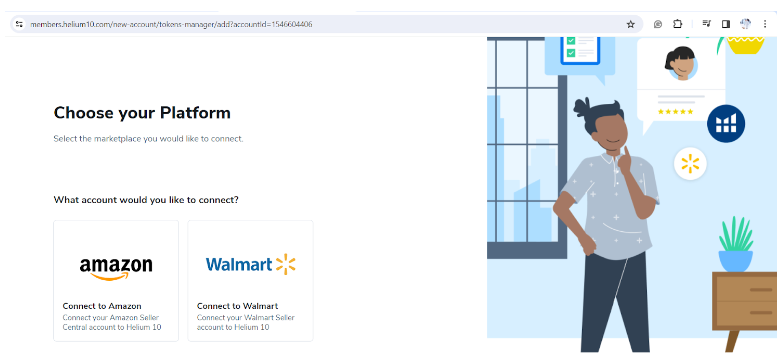
Select the region in which you’re selling Amazon products. Finally, click “Initiate in Seller Central.”
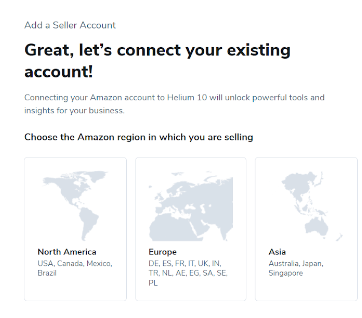
Add Your Amazon Details
Once you click the region of Amazon, you’re headed to the signup page of the Amazon Seller account, where you need to feed your account details. It opens a window that shows the below image. Click the check box and click confirm.

That’s it- Your Account Is Added!
Your account has been successfully added! The process is long yet simple and easy to understand.
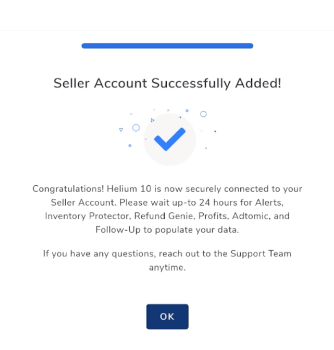
At this stage, you can access all the features of Helium 10, like profits, tools, alerts, and more.
Open The App And Sign In!!
- Open the Helium 10 mobile app.
- Go to the tools tab at the bottom right corner of your screen.

- This opens the login page through which you can log in to the app.
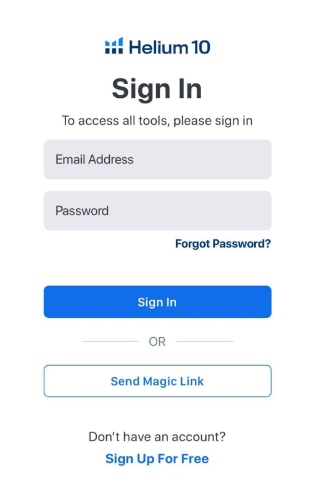
- You can also log in via a magic link. Click “send magic link.”
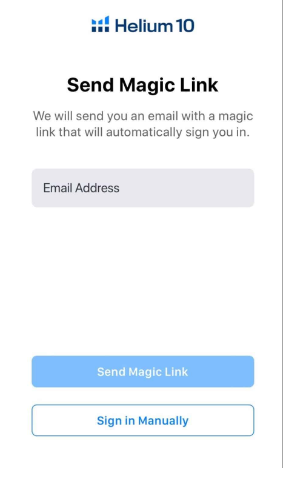
- Open your mail and click on “Log in with Magic Link.”
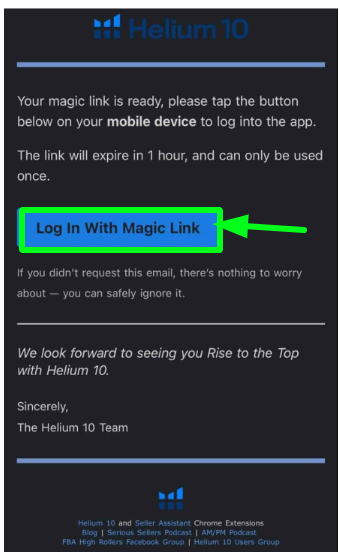
- When you click on the browser, a tab will appear that shows something like this! Click on “Log in with the Magic Link.”
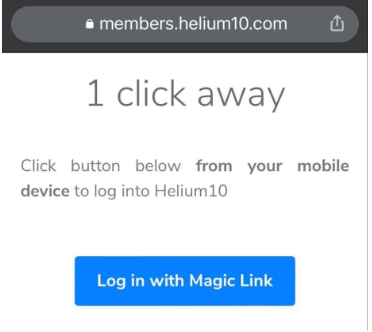
- A pop-up appears to open the app. Click “open”. You’ll be automatically directed to open the app and complete the login!
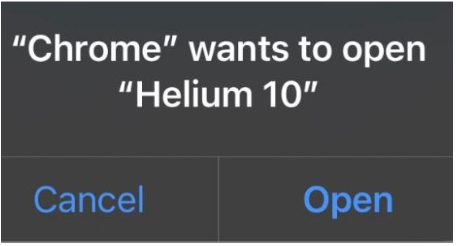
How To Use Helium 10 Mobile App?
Now that your Amazon Seller account is connected to Helim 10, I will explain how to use the app for your best benefit in this section. Let’s get the ball rolling.
After You Open The App
- Once you open the app, you’ll notice that the bottom bar icons must have been changed! The icons have been changed to profits, keyword tracker, alerts, research, and tools. Let’s look at each one of them!

Profits
In the Profits tab, you can see the overall product details and its performance. You can see 5 sections in the Profits section! Overview, P&L, Products, orders, product performance.
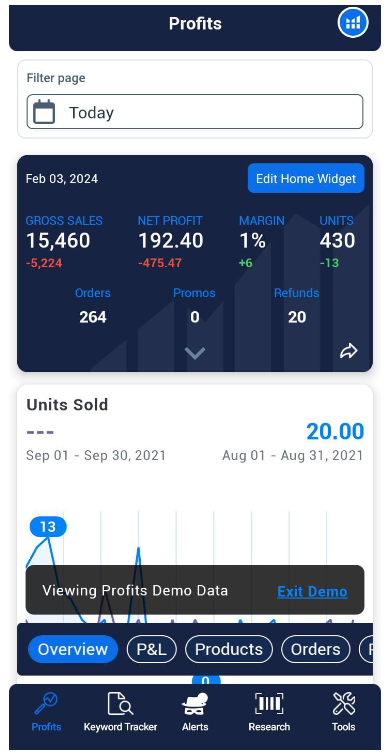
The overview section shows gross sales and profit measurements and the number of products sold within your desired time range. You can also see the chart, which you can use to compare the progress!
- In the P&L section, you can get the profit and loss statement within your timeline. The chart also includes revenue, payouts, expenses, and net profit so that you can compare easily.
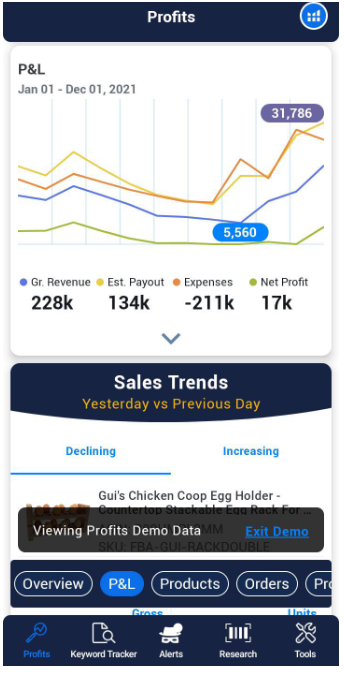
- In the products and orders section, you can see a list of products in your wishlist and the items you ordered from Amazon!
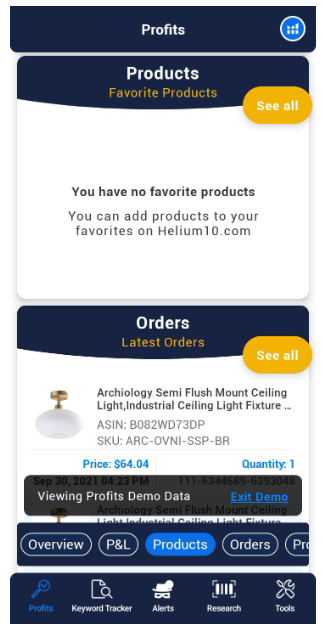
- Similarly, in product performance, you can see all the metrics, such as all products, gross revenue, expense, profit, and units, more quickly!
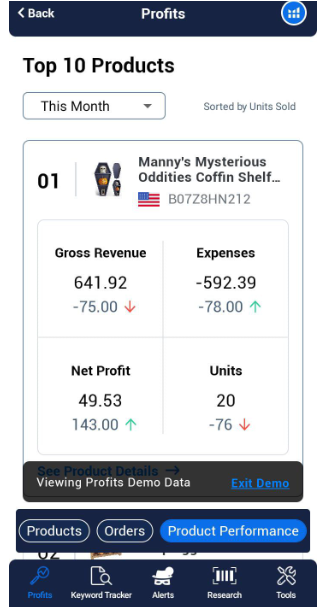
Keyword Tracker:
The keyword tracker is used to access and track the desired keywords related to products.
- In the free account, you’ll get a message like the one below.
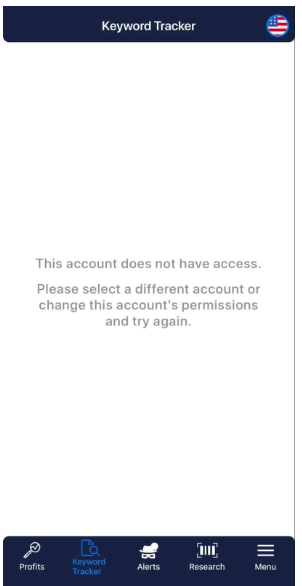
- But if you have a paid account, you can track your desired keywords. Please note that you can access and track your keywords but can’t manage them inside the app. To do that, you have to go to the Helium 10 website and add the desired keyword.
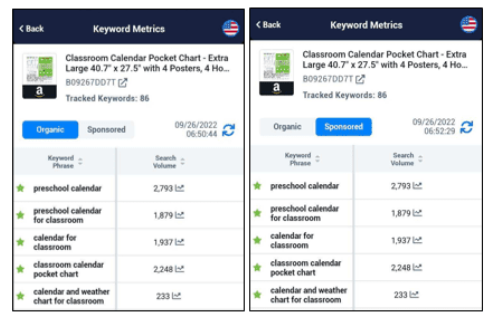
- You can directly access the product on Amazon by clicking the link beneath the product title. You can easily switch between organic and sponsored keyword lists.
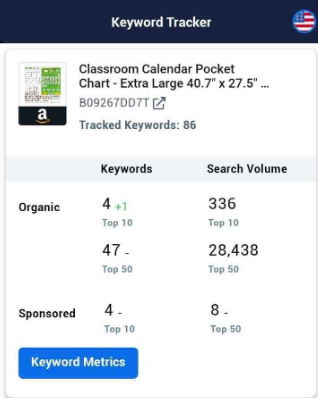
- While you can’t save keywords for later tracking, you can tap the Search Volume number to view a graph displaying the keyword’s search history over the last 30 days, 90 days, 1 year, and all time.
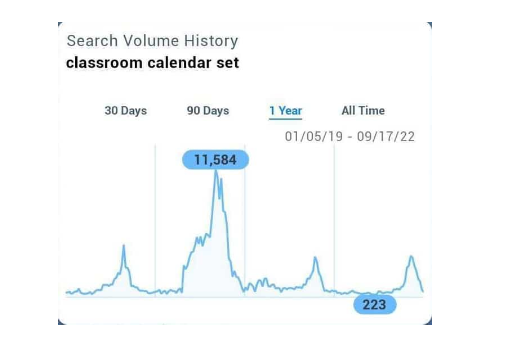
Alerts
- Alerts help you receive notifications regarding your product’s performance, profits, revenue, expenses, PPC campaigns, and tracked keywords.
- This section will give you an ascending list of notifications and updates. You can use the filters to see what type of change you have come up with!
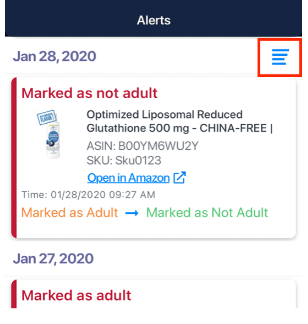
Research
- The research page allows you to carry out keyword and product research. Helium 10 allows a limited number of searches per day, depending on the package you buy! The below image describes a glimpse of this data.
| Keyword And Product Search | Searches Per Day |
| Free | 2 searches per day |
| Starter | 2 searches per day |
| Platinum | Unlimited |
| Diamond | Unlimited |
| Elite | Unlimited |
If you’re using the free version, you should remember that if you use a search for a keyword, go back, and then search for the same keyword, then it counts as 2 separate searches, and your limits are over.
Now, there are 2 types of searches in this section. Keyword research and product research!
Keyword Research:
The keyword research section allows you to search keywords along with their search volumes.
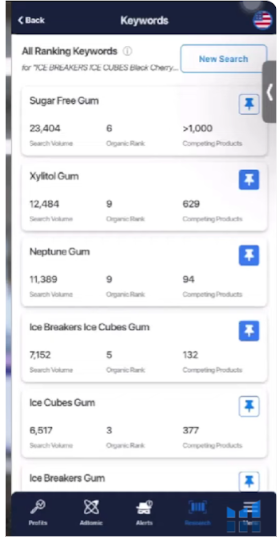
Product Research:
The product research bar allows you to search for the product by typing the keyword or picturing it through your camera. You can scan the barcode of the product you see on top to get it.
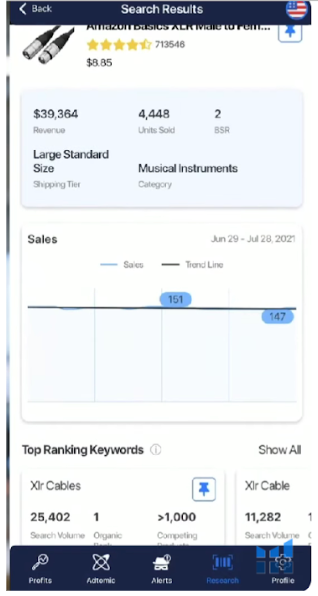
Additional Features Of Helium 10 Mobile App
Apart from the normal features Helium 10 can produce, there are other additional features the Helium 10 mobile app can provide. Here are the 5 additional features!
- Keywords Beta is an advanced keyword research feature in Helium 10. This section shows keywords that are most closely related to what customers actually use.
- Adtomic is an AI-powered PPC solution that gives a quick overview of all the PPC data that you need!
- Apart from general keywords, Helium 10 gives you a list of keywords that have the highest conversion rates!
- Helium 10 also allows you to switch between marketplaces where you can search, research, and sell on the platform.
- You can also create a home screen widget of the profit and analyze it directly from the home screen!
Related Read:
- How To Use Helium 10
- Helium 10 Chrome Extension
- Helium 10 Adtomic Tool
- Helium 10 Black Box
- Helium 10 Academy
Conclusion: Manage Your Amazon Business With Helium 10 Mobile App
The Helium 10 mobile app is a wonderful platform allowing you to access everything from your mobile. Even if you’re getting started, you can try the free version of the platform to get the hang of it.
Let us know your favorite thing about Helium and why you choose it for your business.
FAQs
Yes. You can use the Helium 10 mobile app on your phone. There are free and paid versions of the platform. The free version has limited searches per day, while the paid version has unlimited versions.
No. Helium 10 can be used for Amazon and Walmart stores. However, as of now, it cannot be integrated with any other e-commerce platform. There are options for choosing Walmart or Amazon to sell!
Yes. You can get Helium 10 for free. However, with the paid version of Helium 10, you cannot access all the features, and the keyword searches are limited to 2 searches per day!
Yes. Helium 10 is designed to work on both iPhone and Android. You can download Helium 10 from the Google Play Store, while iPhone users can download it from the App Store.
- Shopify 3 Months For $1 (DEC 2025) – 90 Days Trial - October 3, 2025
- Helium 10 Free Trial (2025) — Access Premium Features - September 4, 2025
- Jungle Scout Free Trial (2025) — Get 7 Days Access Now - September 4, 2025