Tired of feeling like you’re always one step behind on Amazon? Helium 10 Product Research can be your secret weapon for uncovering hidden gems within the marketplace. Stop chasing trends and start identifying lucrative, untapped niches.
But with a plethora of features and data points, where do you even begin?
This article dives into the Helium 10 Product Research module, your one-stop shop for unearthing profitable product opportunities.
So, buckle up, aspiring Amazon entrepreneurs, and prepare to unlock the secrets behind successful product selection with Helium 10 Product Research!
Helium 10 Product Research Tools
Helium 10 offers a suite of tools designed to help Amazon sellers with key aspects of their business, including critical product research. With millions of product listings on Amazon, finding profitable and viable products to sell can be challenging.
Helium 10 aims to make product research easier through specialized tools like Xray, Black Box, and Trendster. Let’s explore how these tools can provide insights to enhance product selections.
Note: If you want to know more about Helium 10? Check our detailed Helium 10 review here.
1. Xray (Chrome Extension)
Xray is a powerful Chrome extension that reveals crucial market data about products on Amazon. Once installed, simply navigate to a product listing and activate Xray to view key metrics like:
- Estimated monthly sales volume and revenue
- Historical price and Best Seller Rank (BSR) trends
- Number of sellers offering that product
This data quickly shows the demand and competitiveness of a product. Using Xray on multiple related listings gives a 360-degree view to identify potential opportunities to emulate or improve upon.
If you need help understanding the Xray, here’s a quick video you can look at:
Note: If you want to learn how to utilize the X-ray tool like a pro, here’s a complete Helium 10 Xray guide.
2. Black Box
Black Box allows searching for products based on specific criteria using filters like price range, category, number of reviews, and more. This makes it possible to find products aligned with your business model and goals.
Key features like Product Targeting and Keyword Segmentation within Black Box help uncover profitable sub-niches with high demand but lower competition. The extensive data enables you to identify the best opportunities matching your capabilities.
Unlike Xray, Black Box finds you product opportunities after scouring your preferred Amazon marketplace. The tool is perfect for finding evergreen products that make sales all the year.
Take a look at the official video breakdown of Black Box.
3. Trendster
Trendster shows how product performance fluctuates over time. View sales history data hourly, daily, weekly, or monthly. This reveals trends, seasonality, and demand changes.
Compare graphs for multiple products or keywords to determine if a niche is saturated or has potential for new products. Avoid declining niches and be aware of temporary spikes.
How To Use Xray For Product Research?
Here is a step-by-step guide on how to use Helium 10’s Xray tool for Amazon product research:
Step 1: Install The Helium 10 Chrome Extension
Go to the Chrome Web Store and search for “Helium 10”. Locate the Helium 10 Chrome Extension and click “Add to Chrome.” This will install the extension that contains Xray.
Step 2: Open Amazon and Navigate to a Product Listing Page
On Amazon, search for a broad keyword related to the type of product you want to research. For example, “dish rack” or “yoga mat.” Open up a listing page for one of the products.
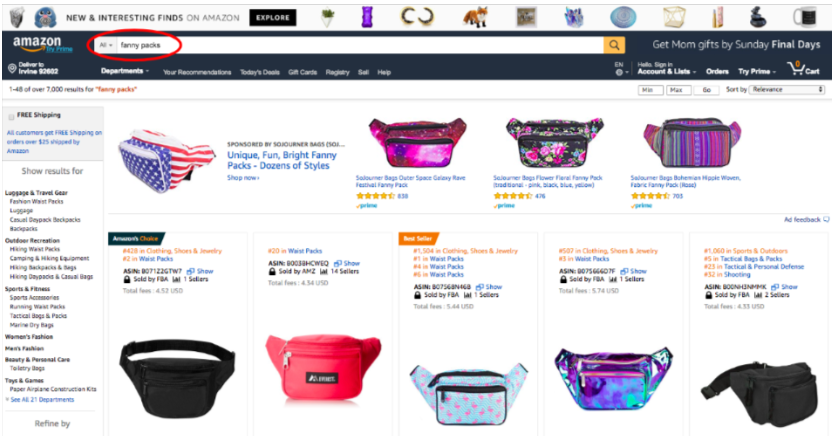
Step 3: Activate Xray On The Listing
With the listing page open, click the Helium 10 icon in your Chrome browser toolbar. This will launch the Xray widget.
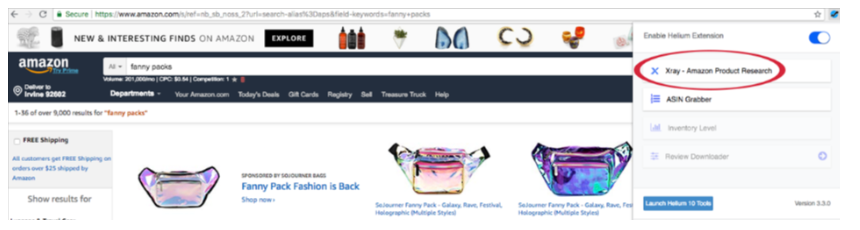
Step 4: Analyze The Key Xray Metrics
Xray will display crucial product data, including:
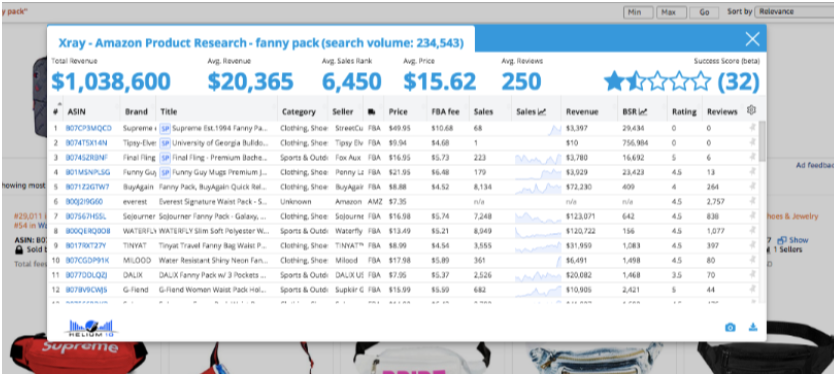
- Estimated monthly sales: Shows estimated sales volume per month for that product listing. Higher is better.
- Revenue estimate: Provides an estimate of the monthly revenue the product listing is generating. Look for high-revenue products.
- Historical price & BSR charts: Graphs showing how the Best Seller Ranking and price have trended over time for that listing.
- Number of sellers: The number of competitors selling that exact product. Lower competition is preferable.
Step 5: Evaluate Other Related Listings
Repeat steps 2-4 for other related products on Amazon. For example, analyze multiple top yoga mat listings.
Step 6: Identify The Best Opportunities
Compare the X-ray data across listings to find products with high sales, low competition, and stable or growing BSR trends. These indicate potential opportunities worth pursuing.
Step 7: Validate And Supplement With Additional Research
Use other Helium 10 tools like Trendster for additional validation. Also, research external factors like reviews and search volume.
Following this process using Xray will enable you to make data-backed product selections for your Amazon business.
How To Use Helium 10 Black Box
Here is a step-by-step guide on how to use Helium 10’s Black Box for Amazon product research:
Step 1: Access the Black Box Tool
Log in to your Helium 10 account and navigate to the Black Box tool. You can find it in the main toolbar at the top.
Step 2: Set Your Search Criteria
In the sidebar on the left, apply filters to set parameters for your product search. For example:
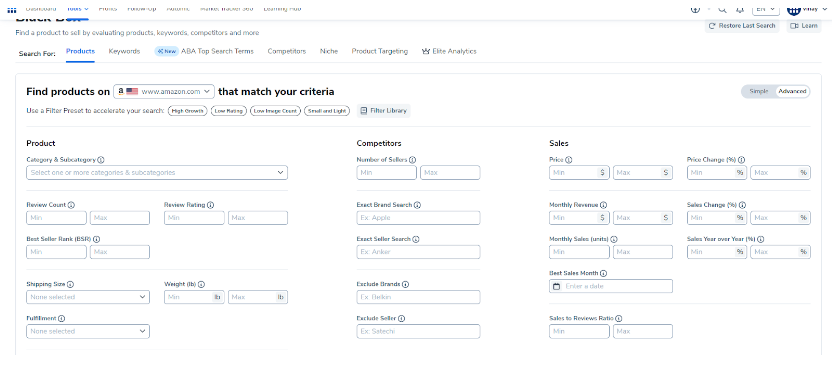
- Price range – Set min and max values
- Number of reviews – Choose a range like 100-500
- Product category – Select a specific category to focus on
- Amazon Choice – Check to filter for Amazon Choice products
Step 3: Analyze the Results
Black Box will display a list of products matching your filters. Scroll through and look at key data points:
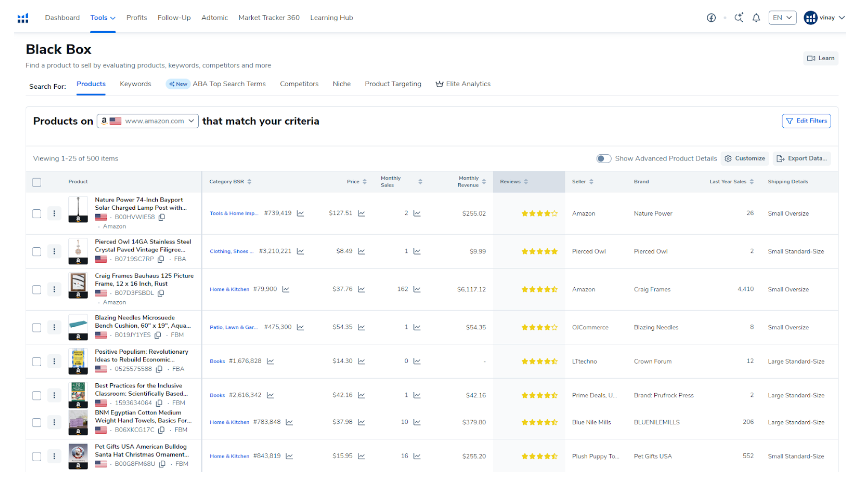
- Estimated revenue and sales
- Best Seller Rank (BSR)
- Number of sellers
- Opportunity score
Higher opportunity scores indicate more potential.
Step 4: Refine and Filter Further
Adjust your filters to narrow down the results. For example, increasing the minimum number of reviews or reducing the maximum price.
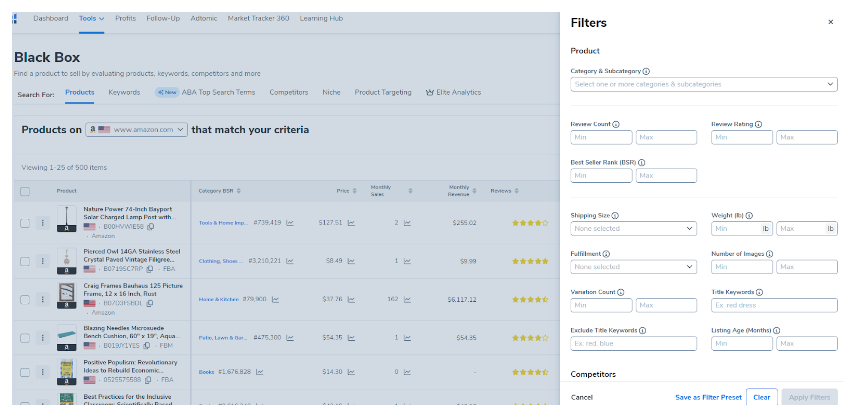
Step 5: Export and Save Your Results
Once you find promising products, export the results to a CSV file. You can also save searches to revisit later.
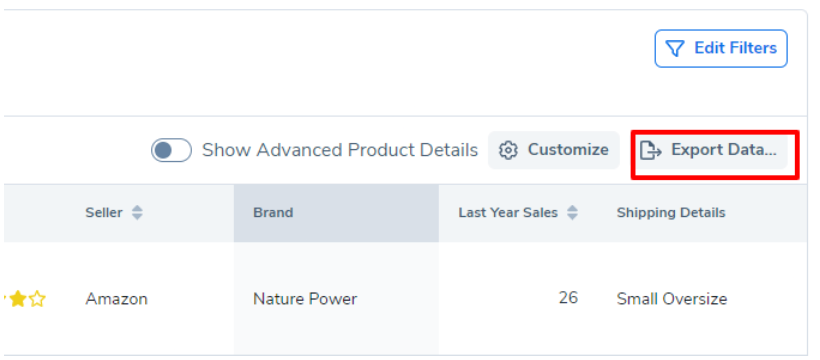
Step 6: Validate The Opportunities
Use other Helium 10 tools like Xray to analyze individual product listings further and validate the opportunities.
Step 7: Keep Searching and Iterating
Tweak your searches periodically to uncover new opportunities. The Amazon market is constantly evolving.
Using these steps with the powerful filtering capabilities of Black Box can help you thoroughly research and identify standout product opportunities tailored to your business.
How To Use Helium 10 Trendster
Here is a step-by-step guide on how to use Helium 10’s Trendster tool for Amazon product research:
Step 1: Add Products Or Keywords To Track
Within Trendster, click “Add Products” or “Add Keywords” and input the ASINs or keywords you want to analyze. For example, top ASINs in a category or related keywords.
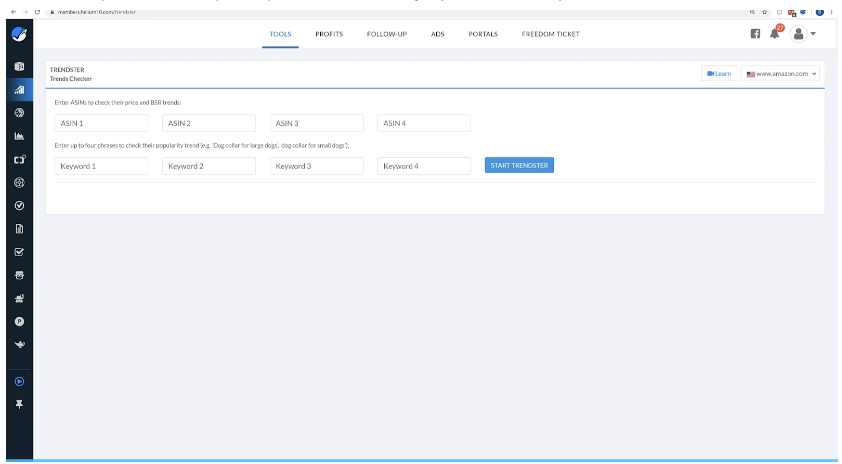
Step 2: Copy The ASIN Code
Go over to your Amazon page and copy the ASIN code for the product.
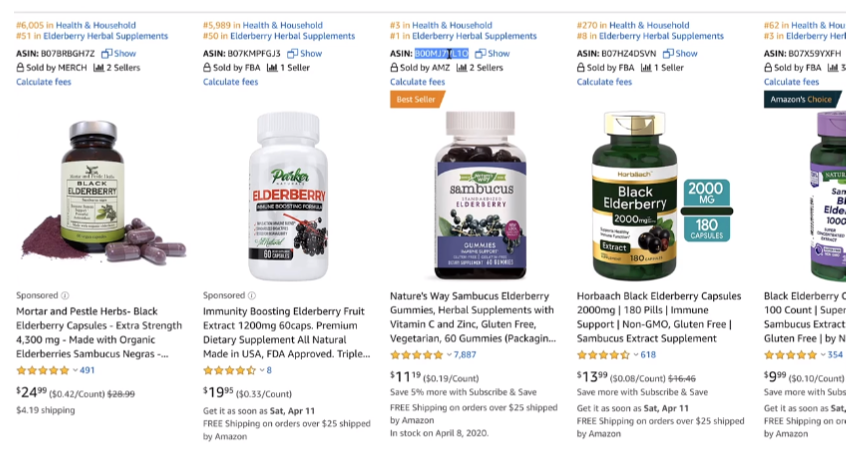
Step 3: Analyze Product Sales Performance
Trendster will generate graphs visualizing the sales history based on Best Seller Rank. Review each product’s graph to identify trends, seasonal peaks, and dips.
Step 4: Enter The ASIN Code Box On Trendster and enter phrases.
Enter the copied ASIN code and enter it in the ASIN labeled box along with 3-4 keyword phrases to check the popularity.
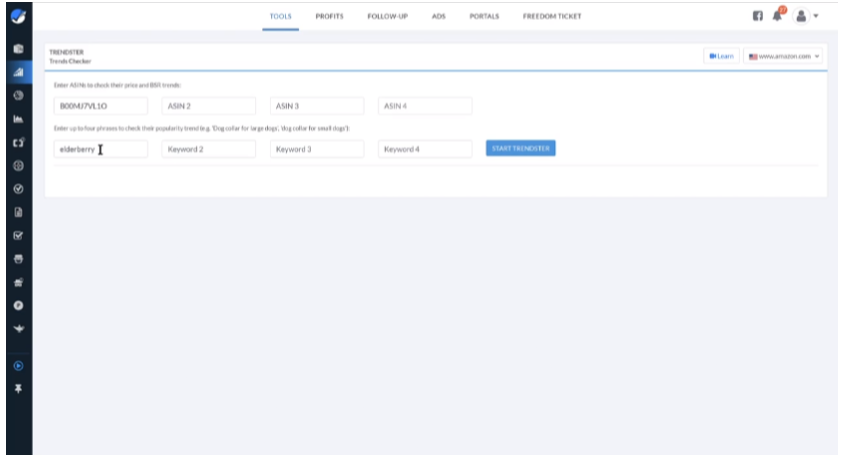
Step 5: Analyse The Sales Price And Rank It On The Graph.
After searching the ASIN codes, Trendster produces a graph to help you analyze the sales price and rank of the product. This tool can help you see the past sales of various products.
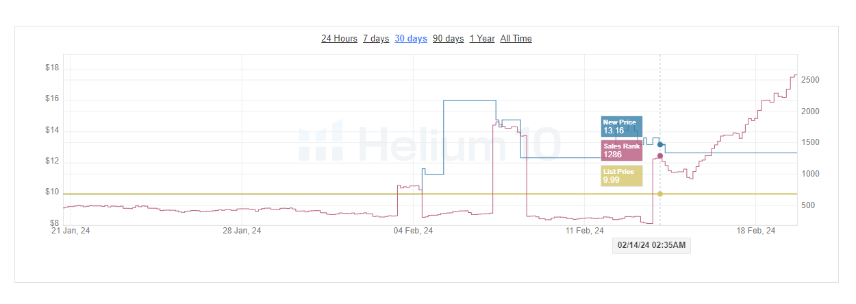
Step 6: Identify Promising Opportunities
Look for upward trends and stability. Avoid products and keywords with steep declines indicating falling demand. Be cautious of temporary spikes.
Step 7: Verify Trends With Latest Data
Shorten the date range to focus on the most recent 3-6 months. Confirm if any major changes have occurred more recently.
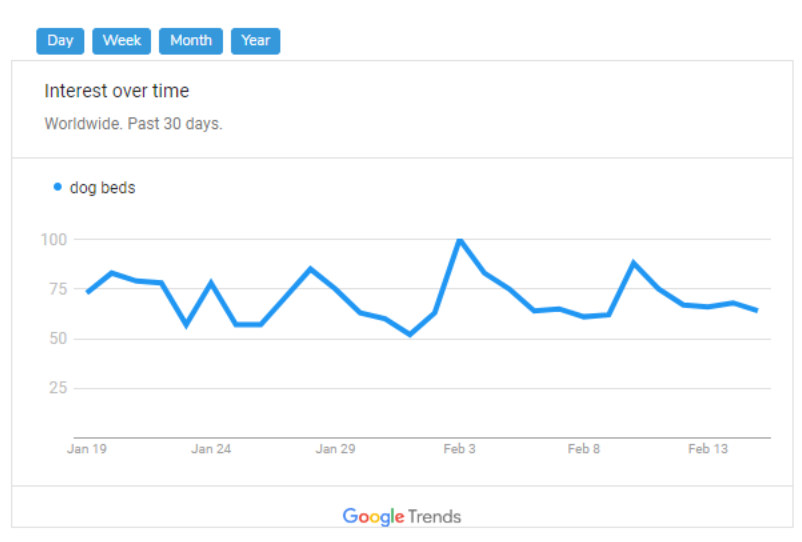
Step 8: Correlate External Events
Consider if external factors like holidays or announcements influenced unusual trends and disregard misleading data.
Using these steps to harness Trendster’s historical insights supplements your product research.
More On Helium 10:
- How To Use Helium 10
- Helium 10 Chrome Extension
- Helium 10 Adtomic Tool
- Helium 10 Academy
- Helium 10 Mobile App
Conclusion: Simplify Product Research With Helium 10
Helium 10 Product Research helps you make informed decisions, navigate Amazon’s complexities, and push your business to new heights. Remember, product selection is the cornerstone of any successful Amazon venture.
By using the insights obtained from this effective tool, you can identify products with high demand, low competition, and ample profit prospects. Adapt to the data-driven approach, experiment with different strategies, and constantly filter your research methods.
As you master Helium 10 Product Research, you’ll discover a treasure trove of opportunities in the vast Amazon marketplace. So, unleash your entrepreneurial spirit and watch your Amazon business soar!
- Shopify 3 Months For $1 (DEC 2025) – 90 Days Trial - October 3, 2025
- Helium 10 Free Trial (2025) — Access Premium Features - September 4, 2025
- Jungle Scout Free Trial (2025) — Get 7 Days Access Now - September 4, 2025